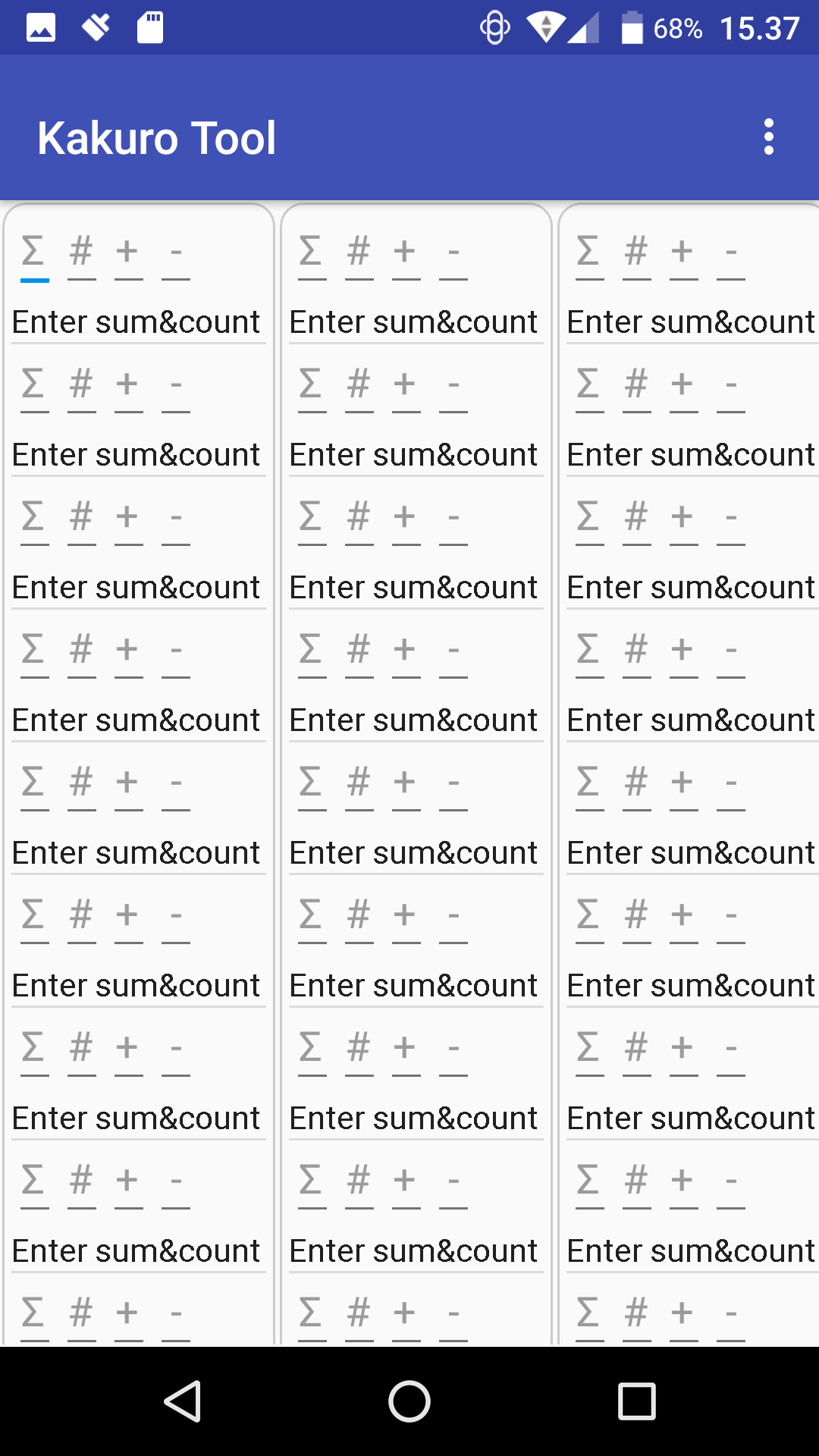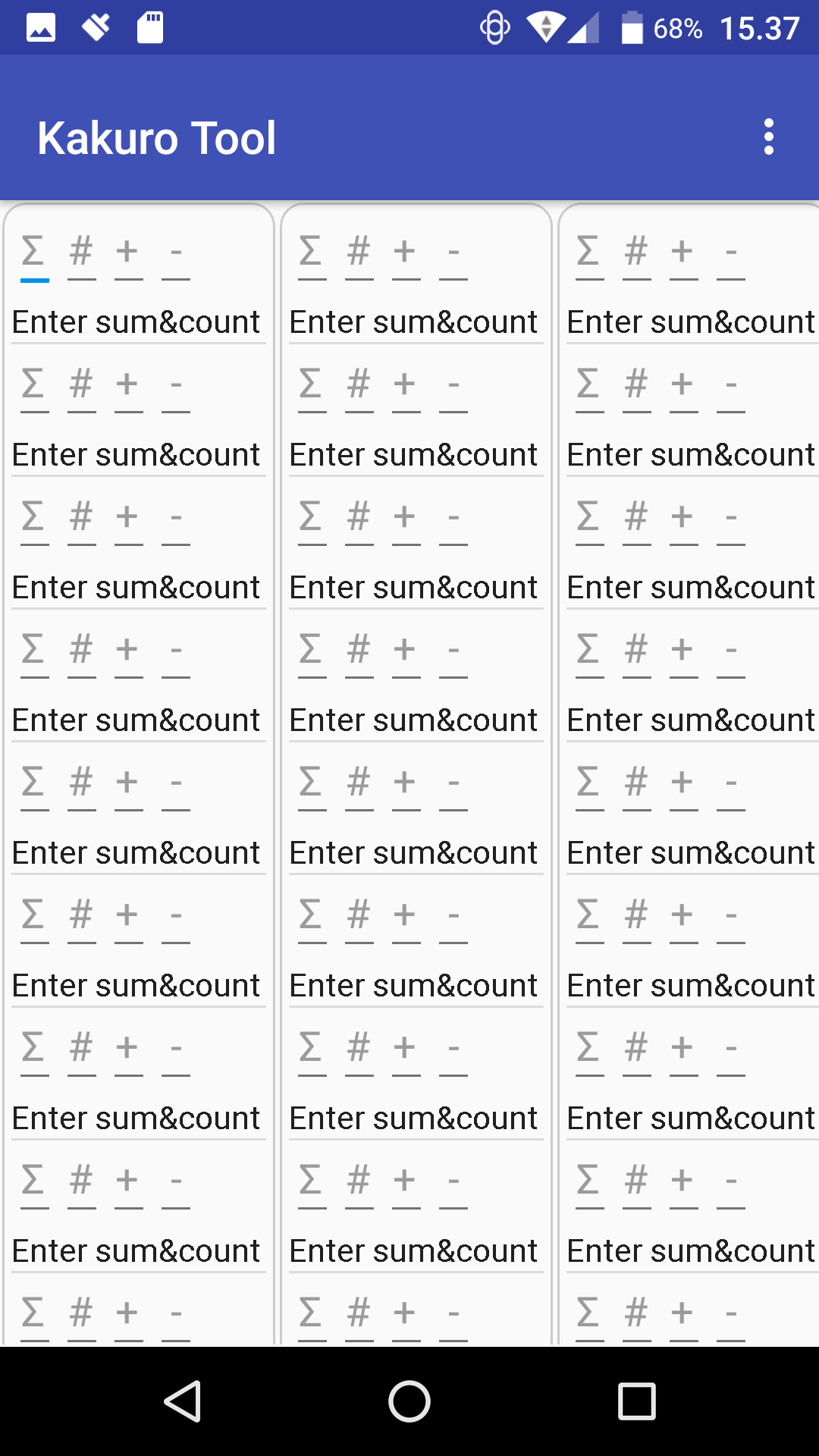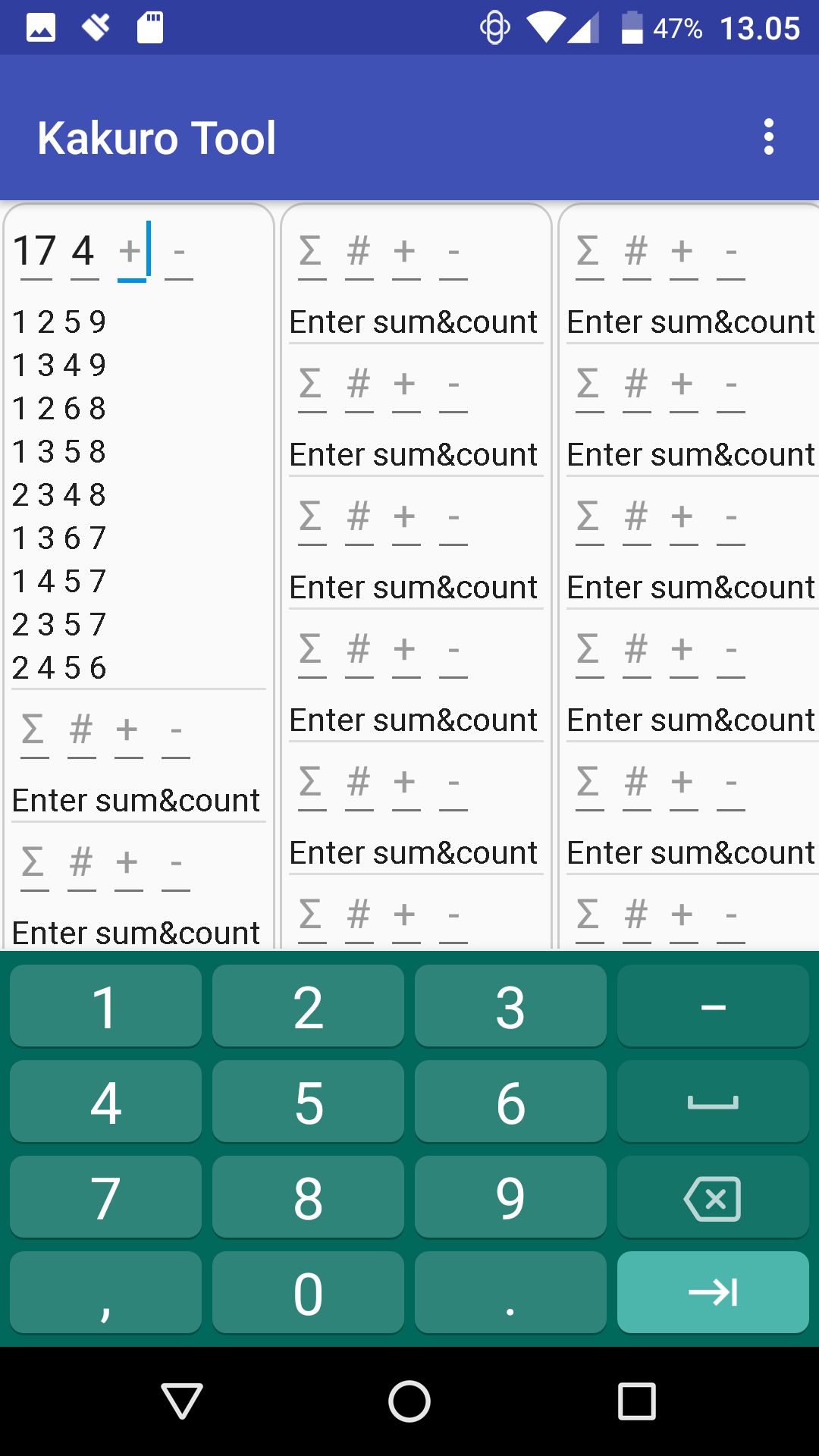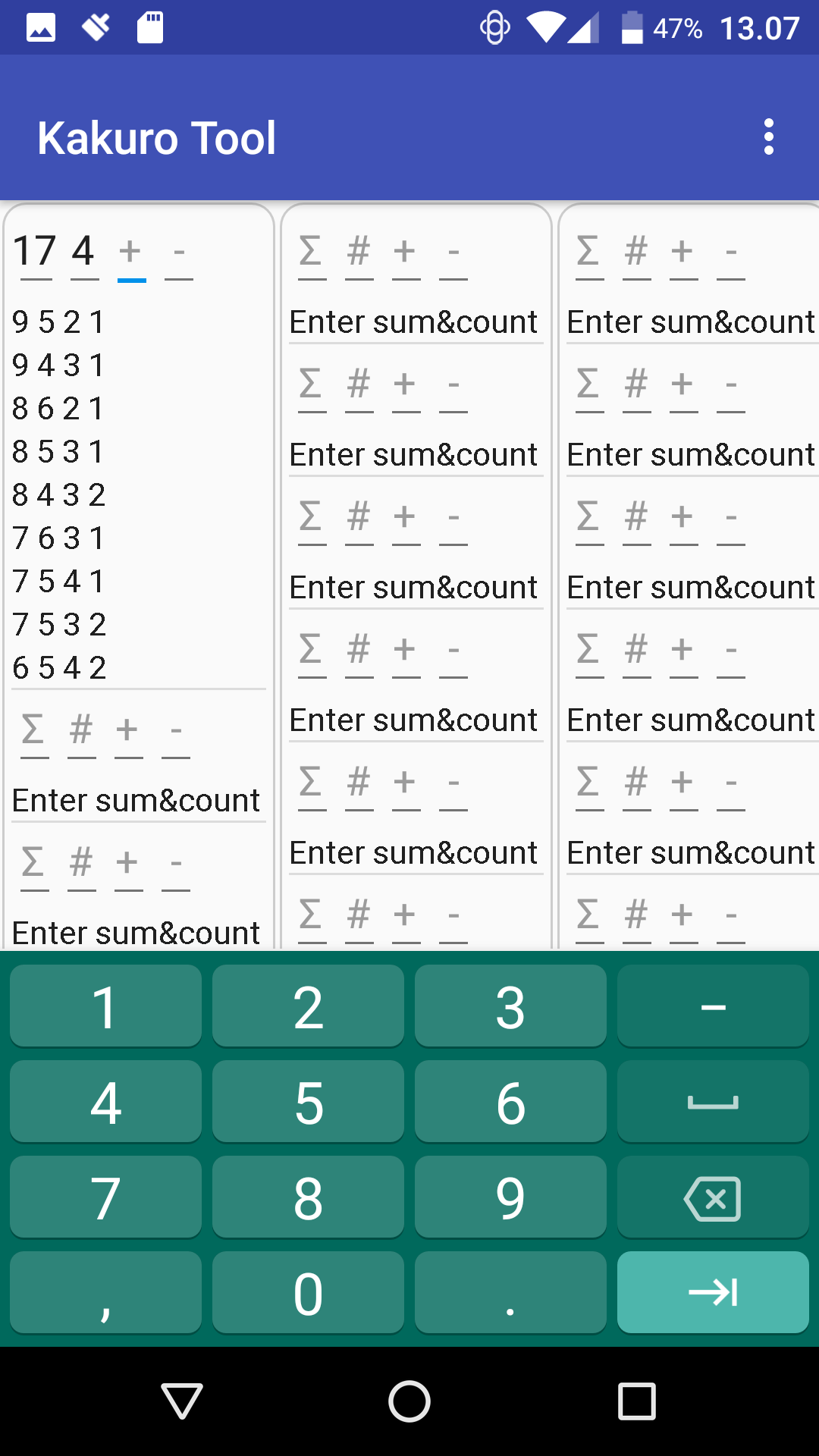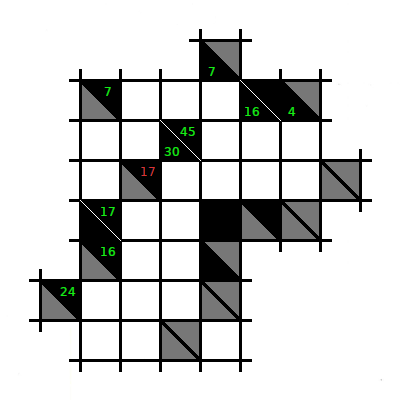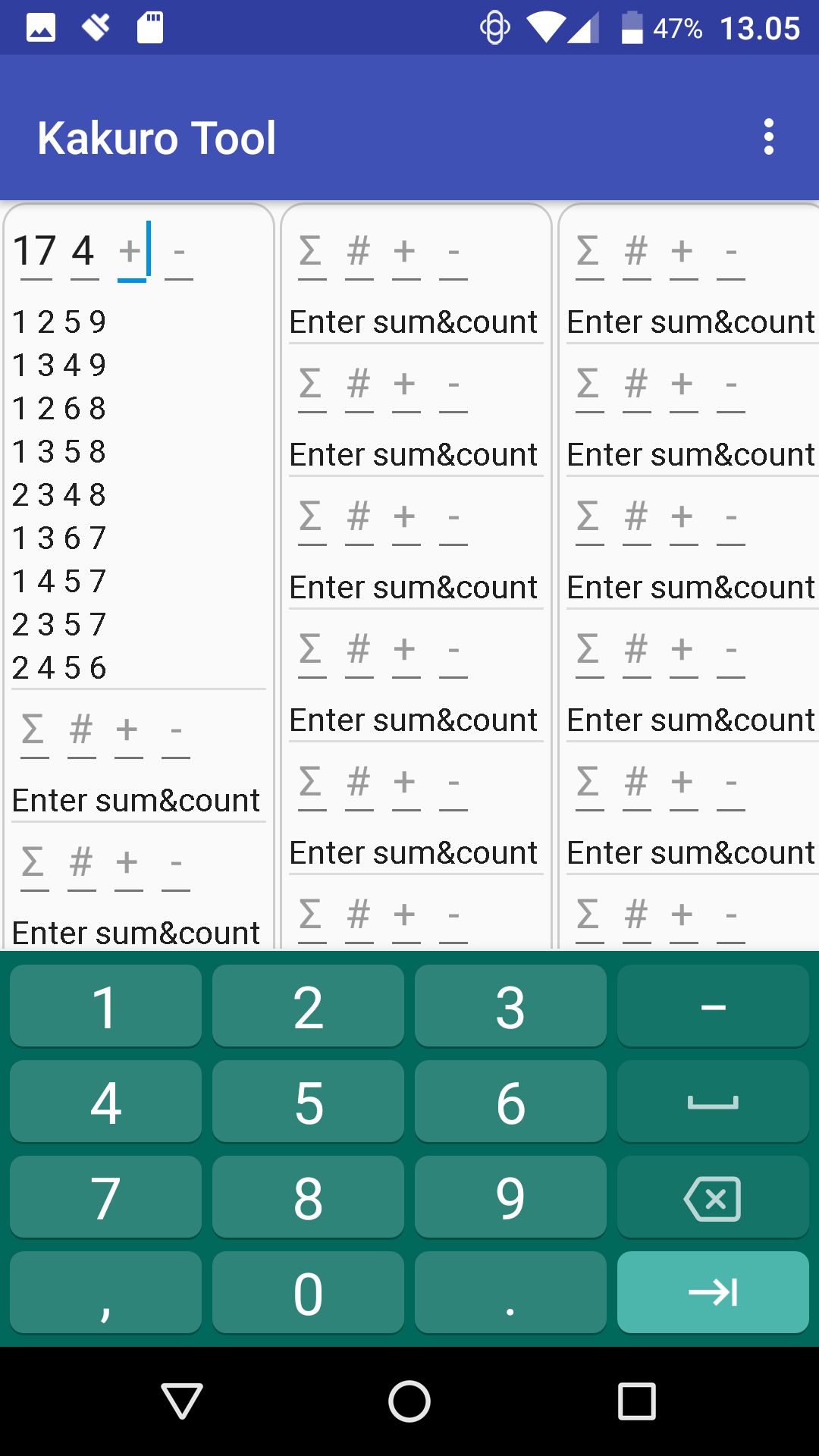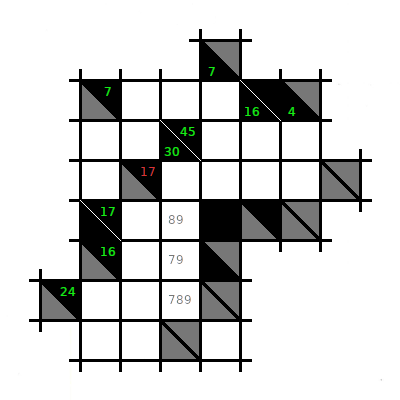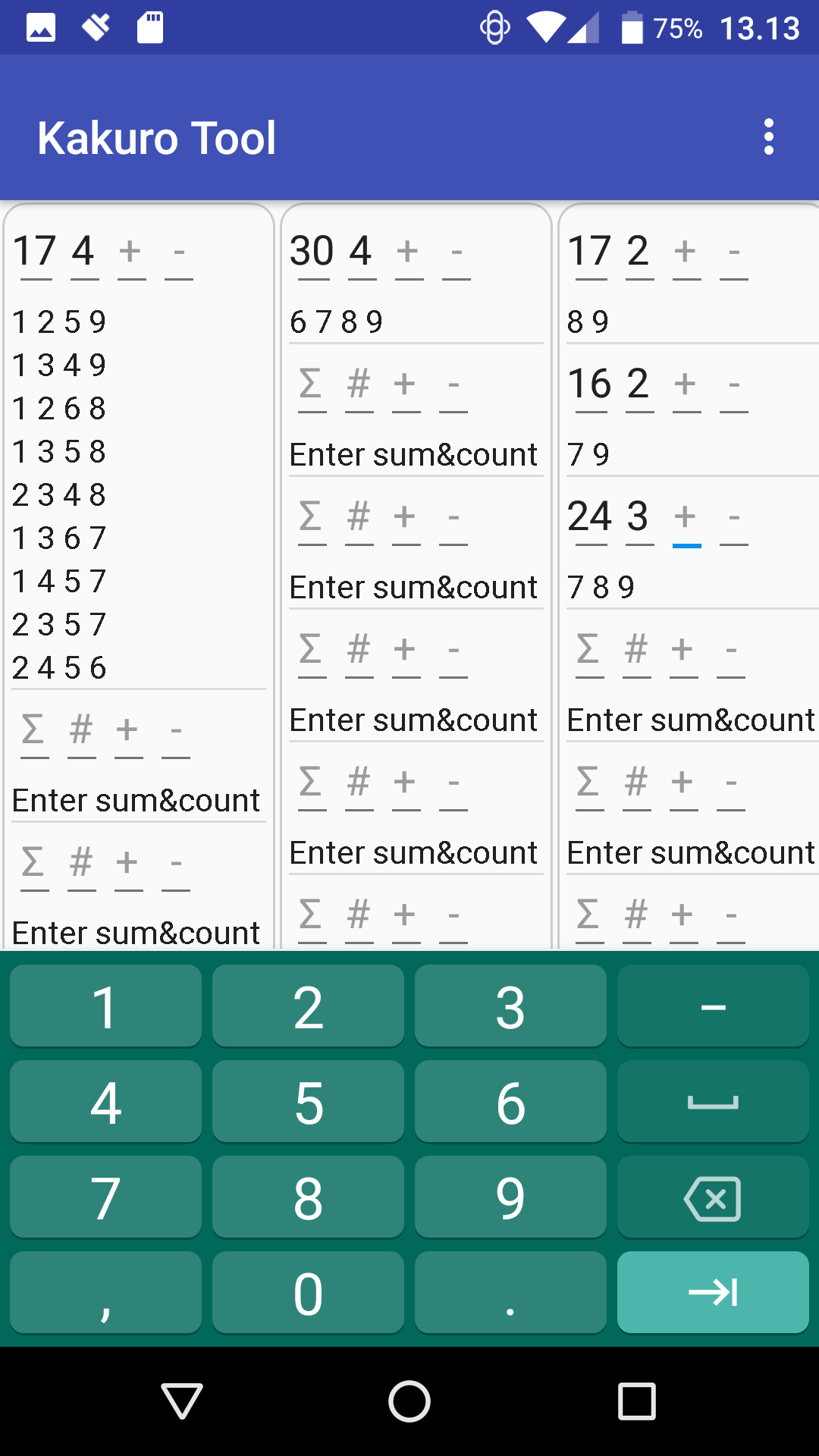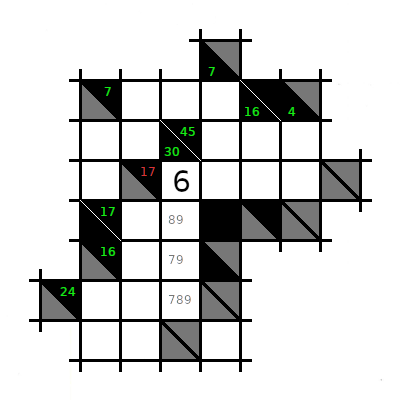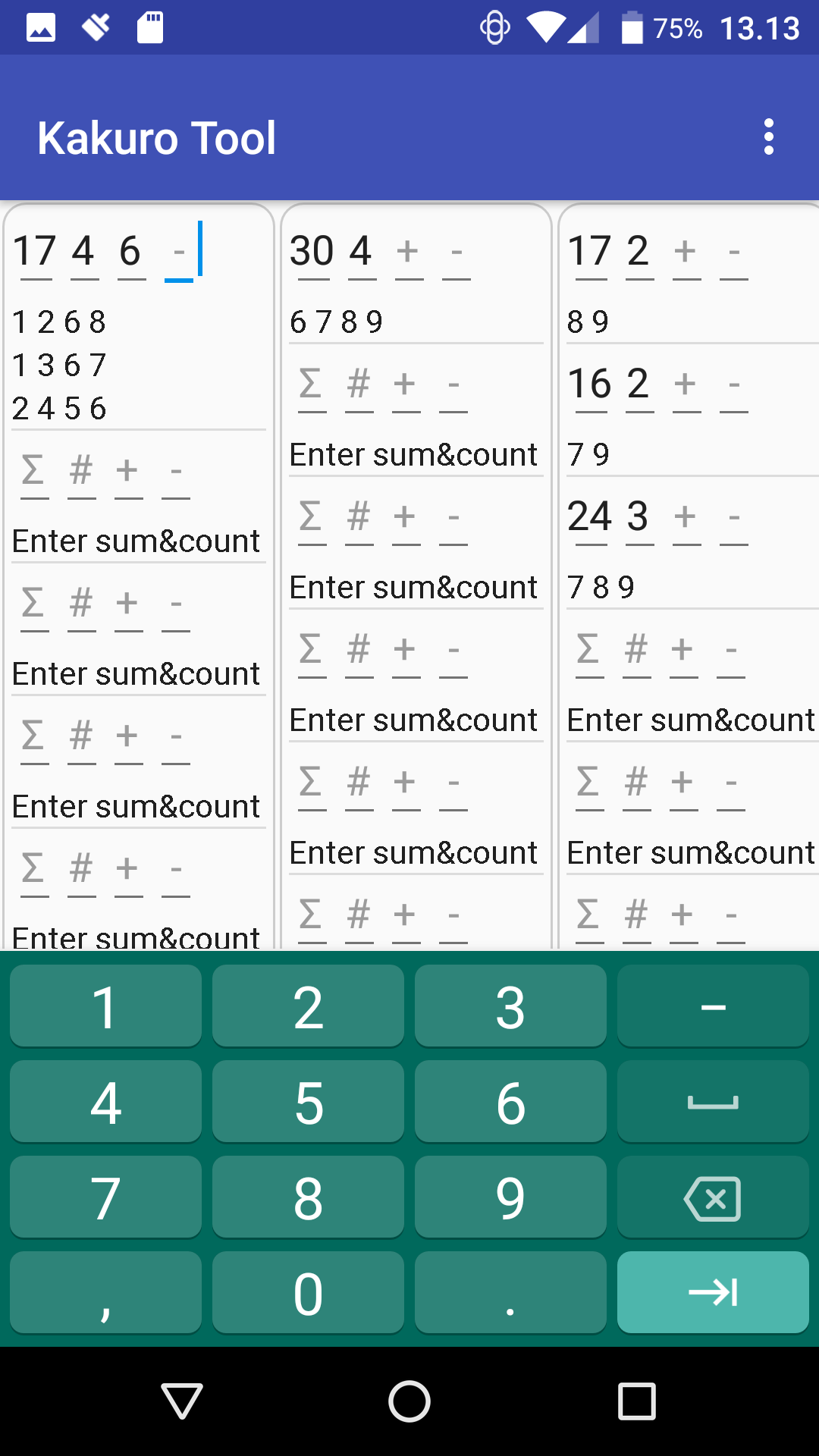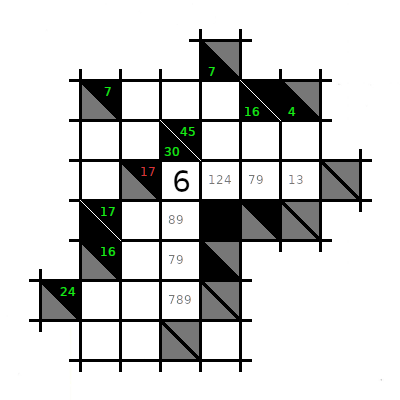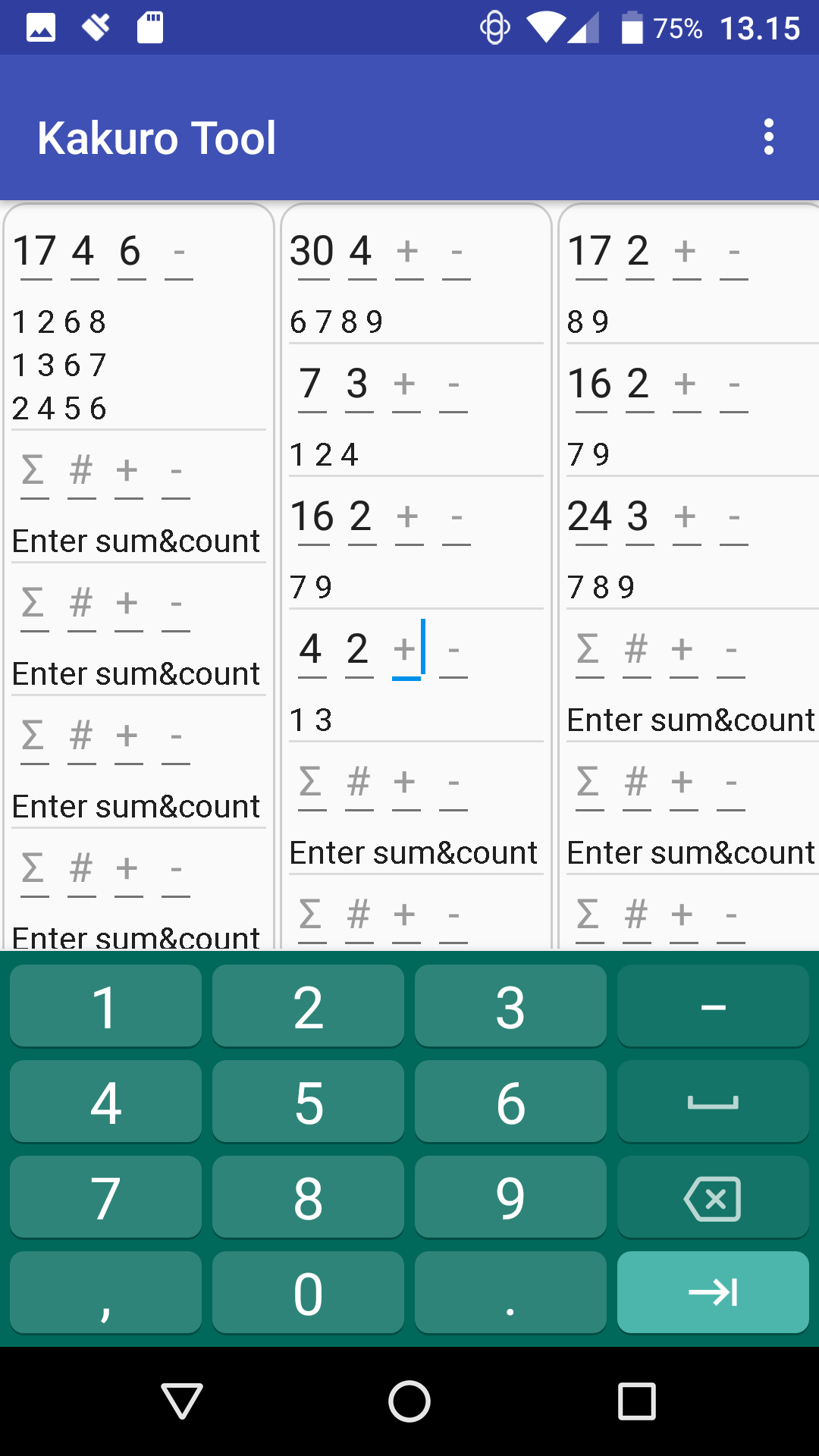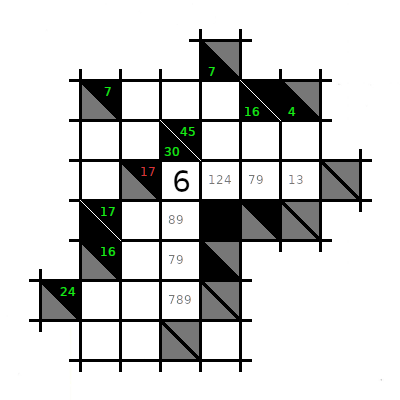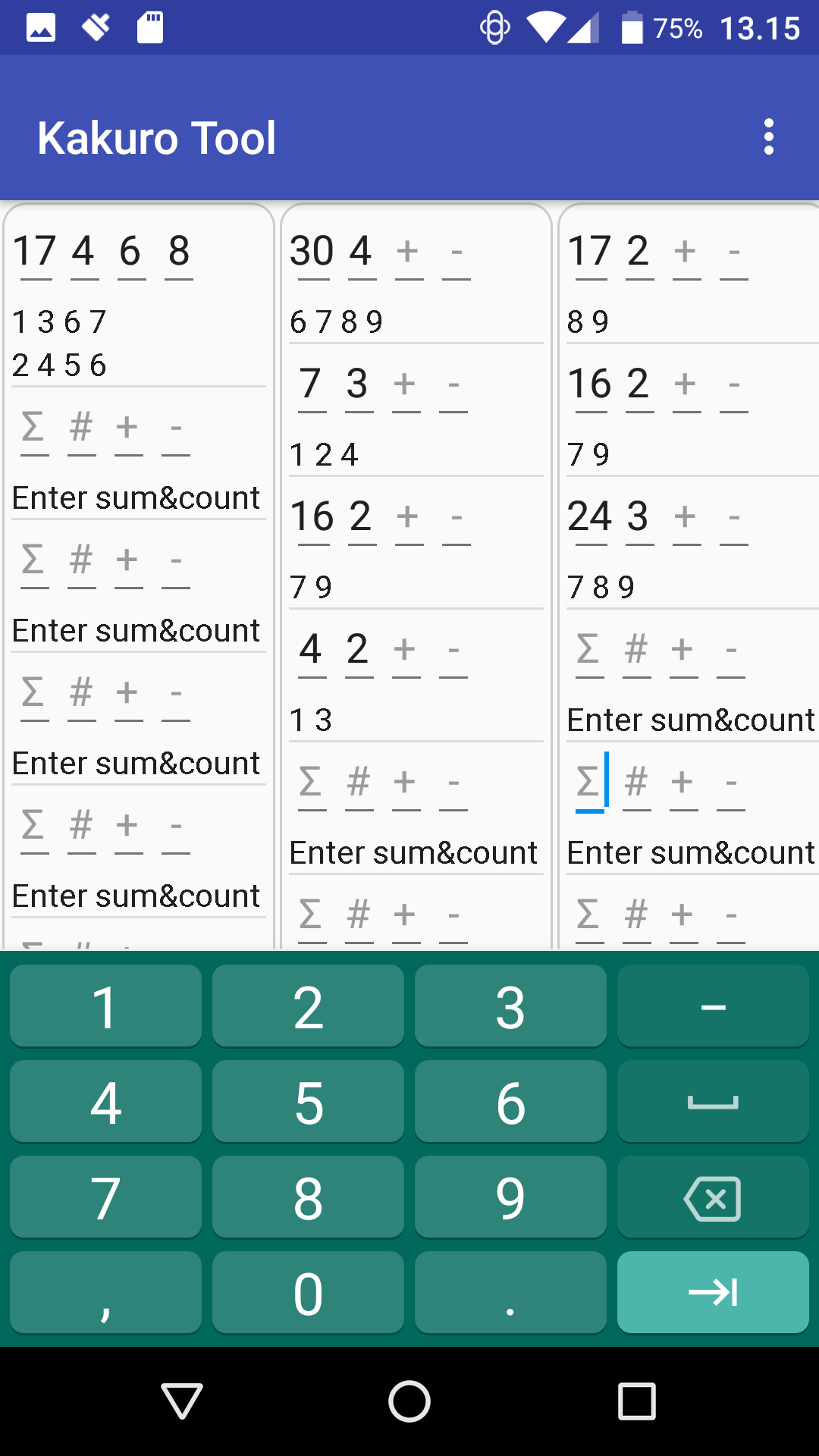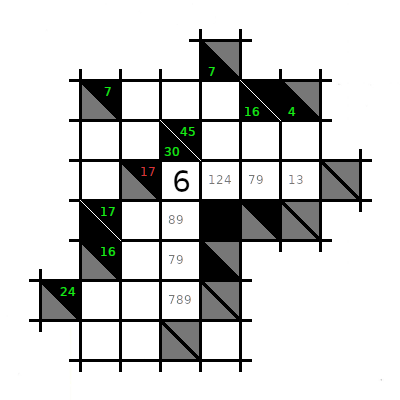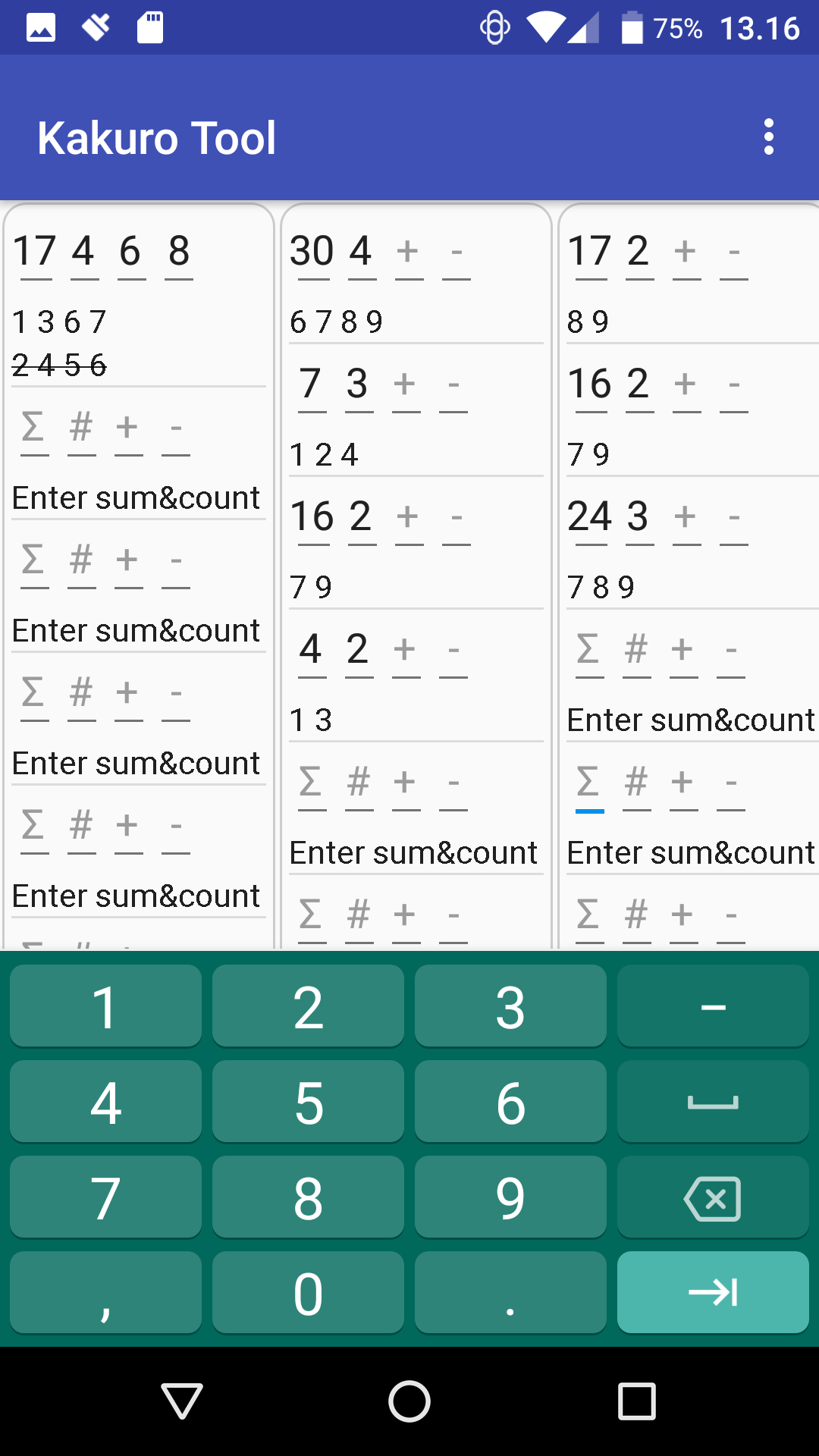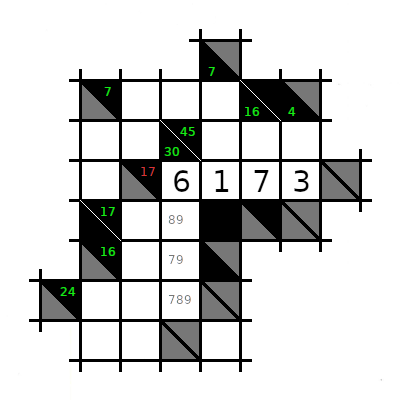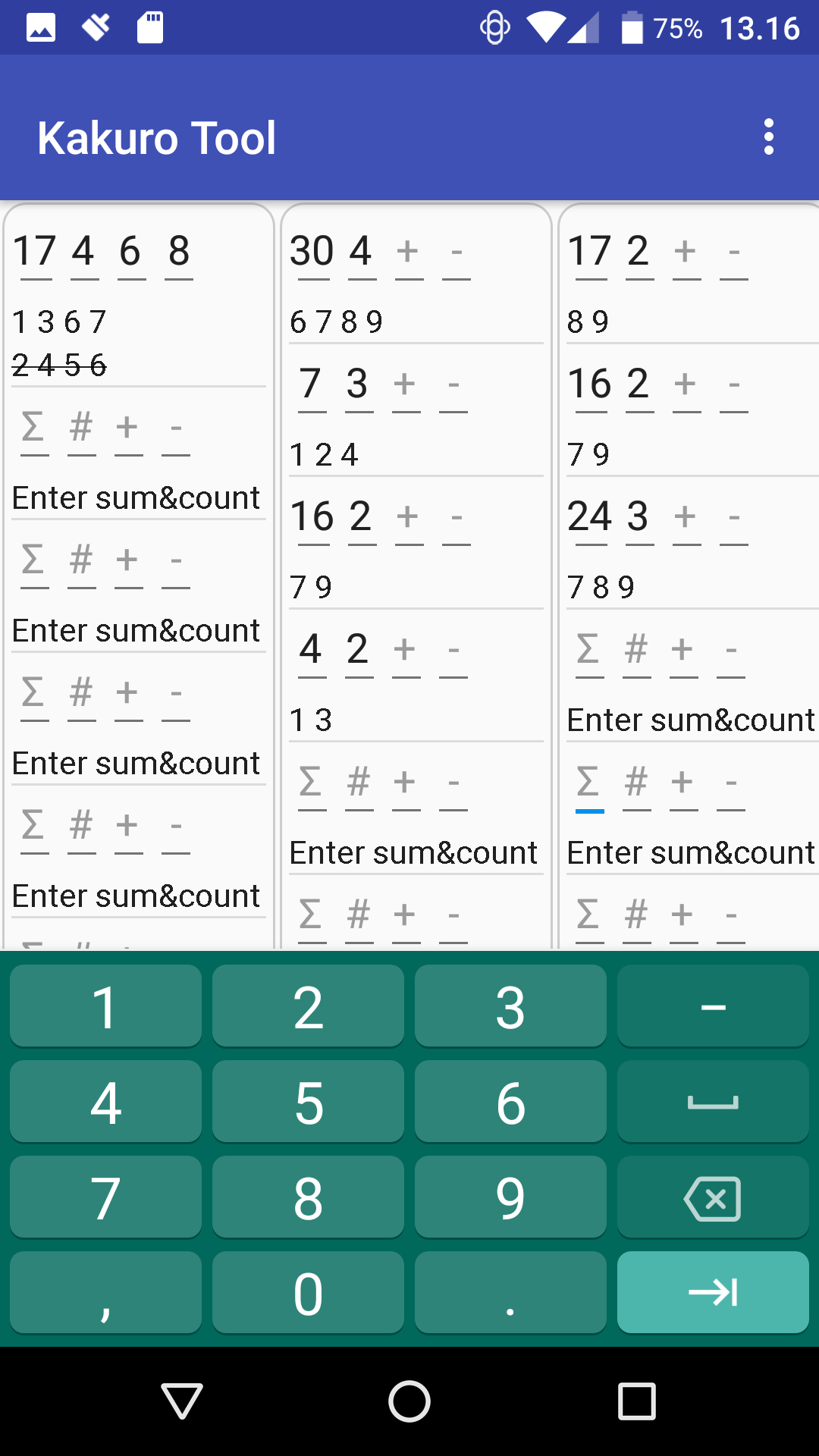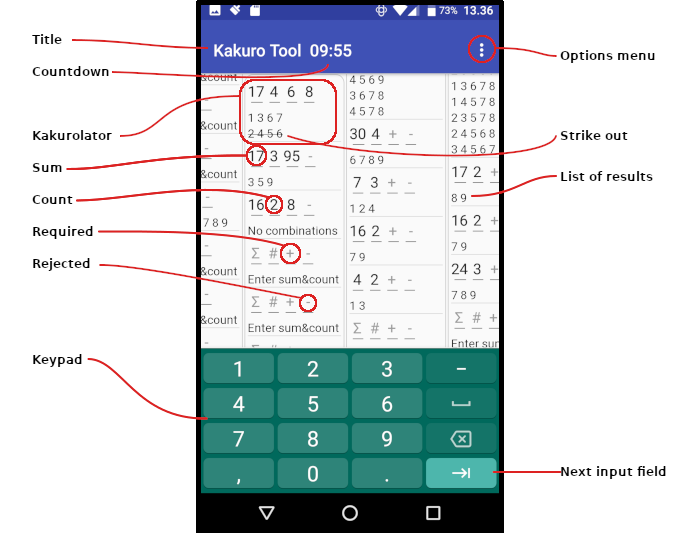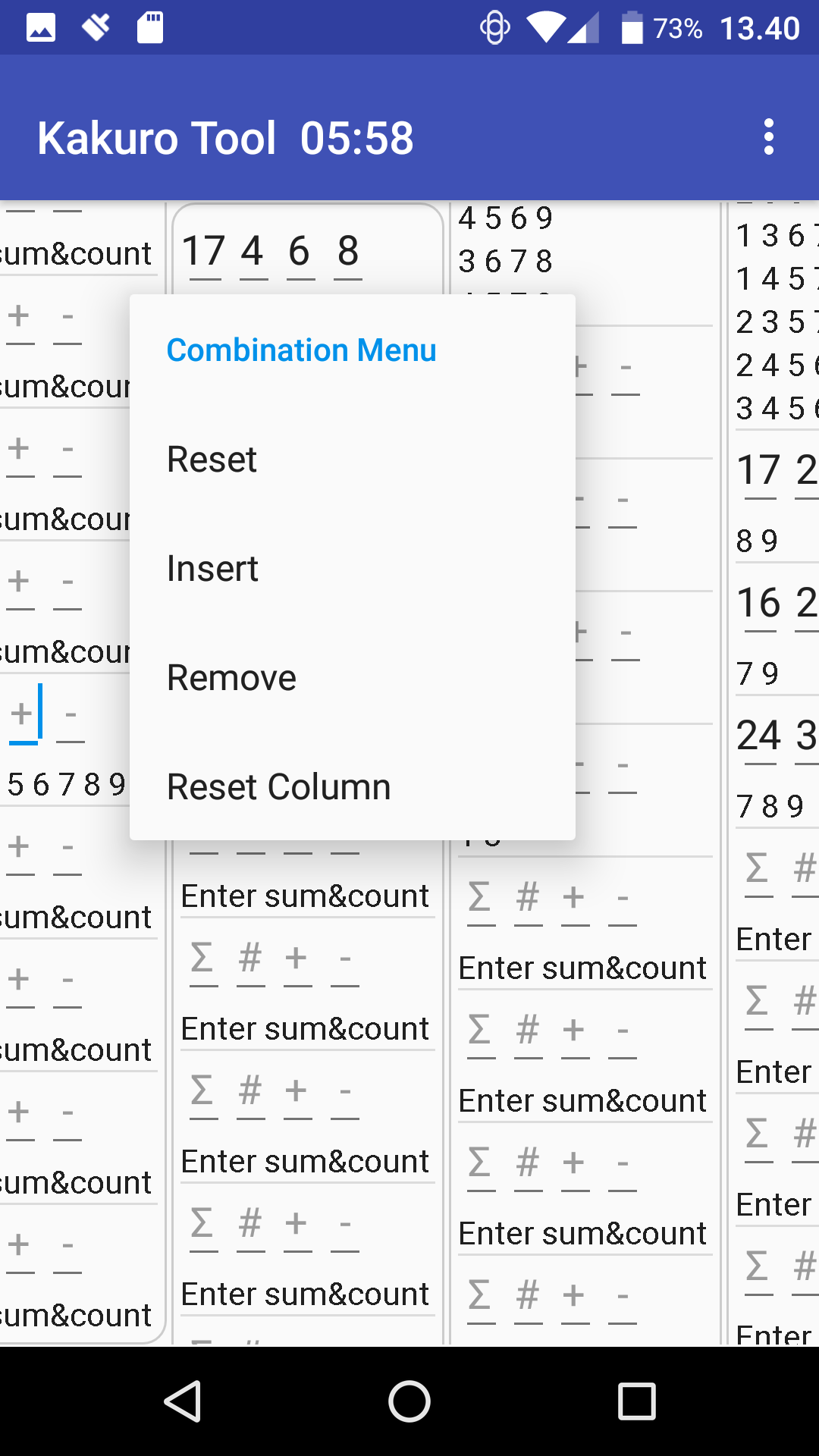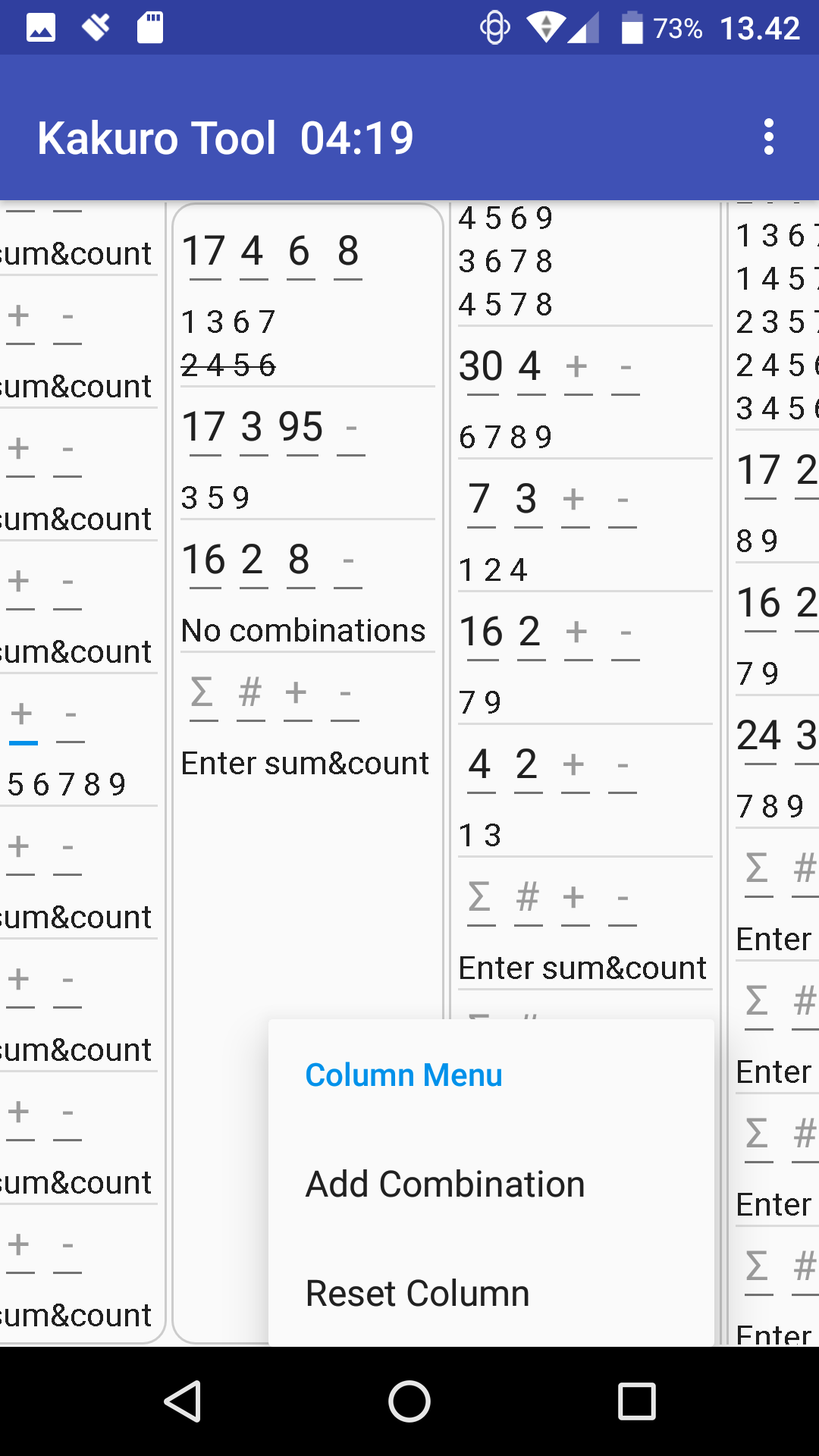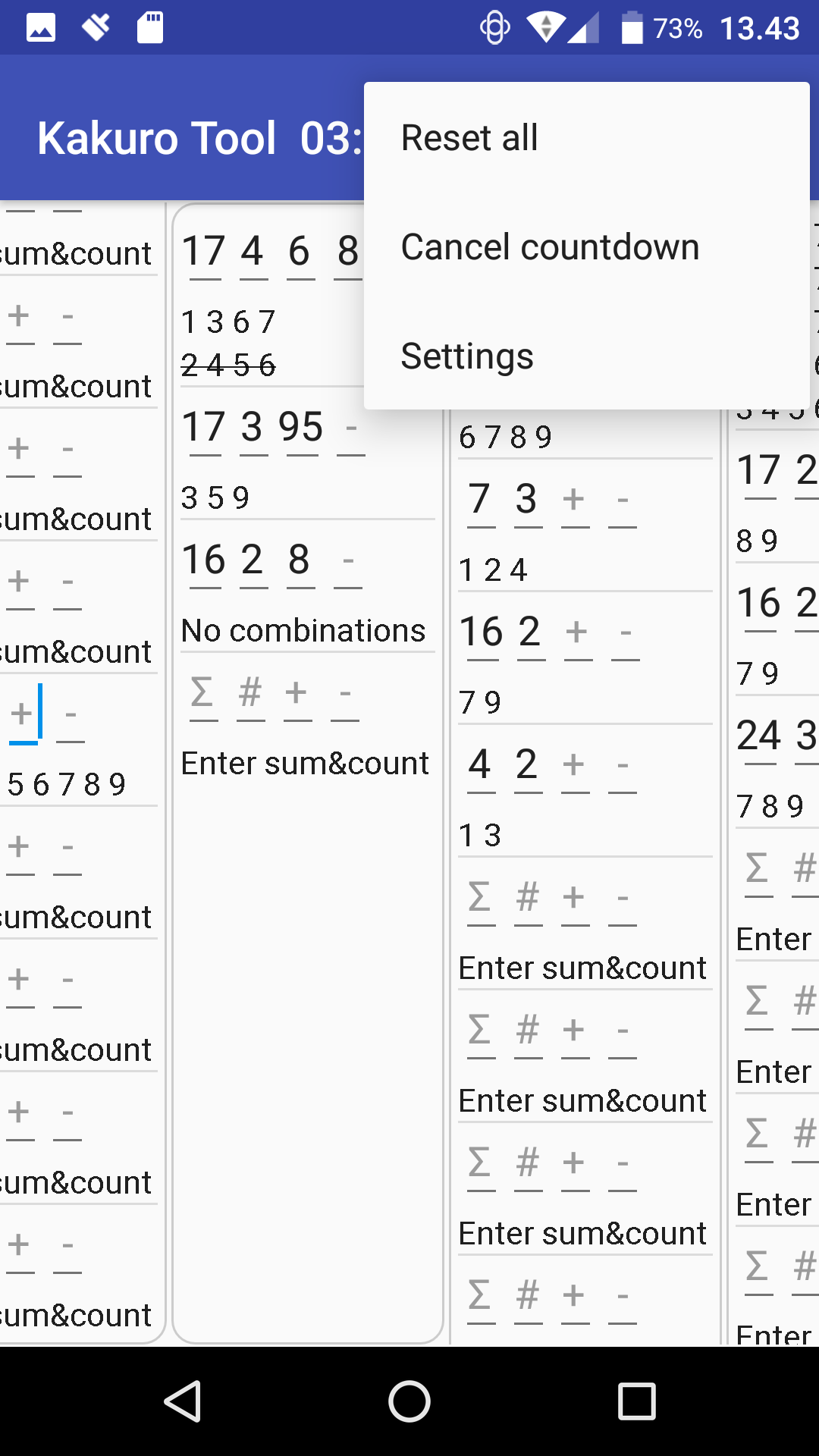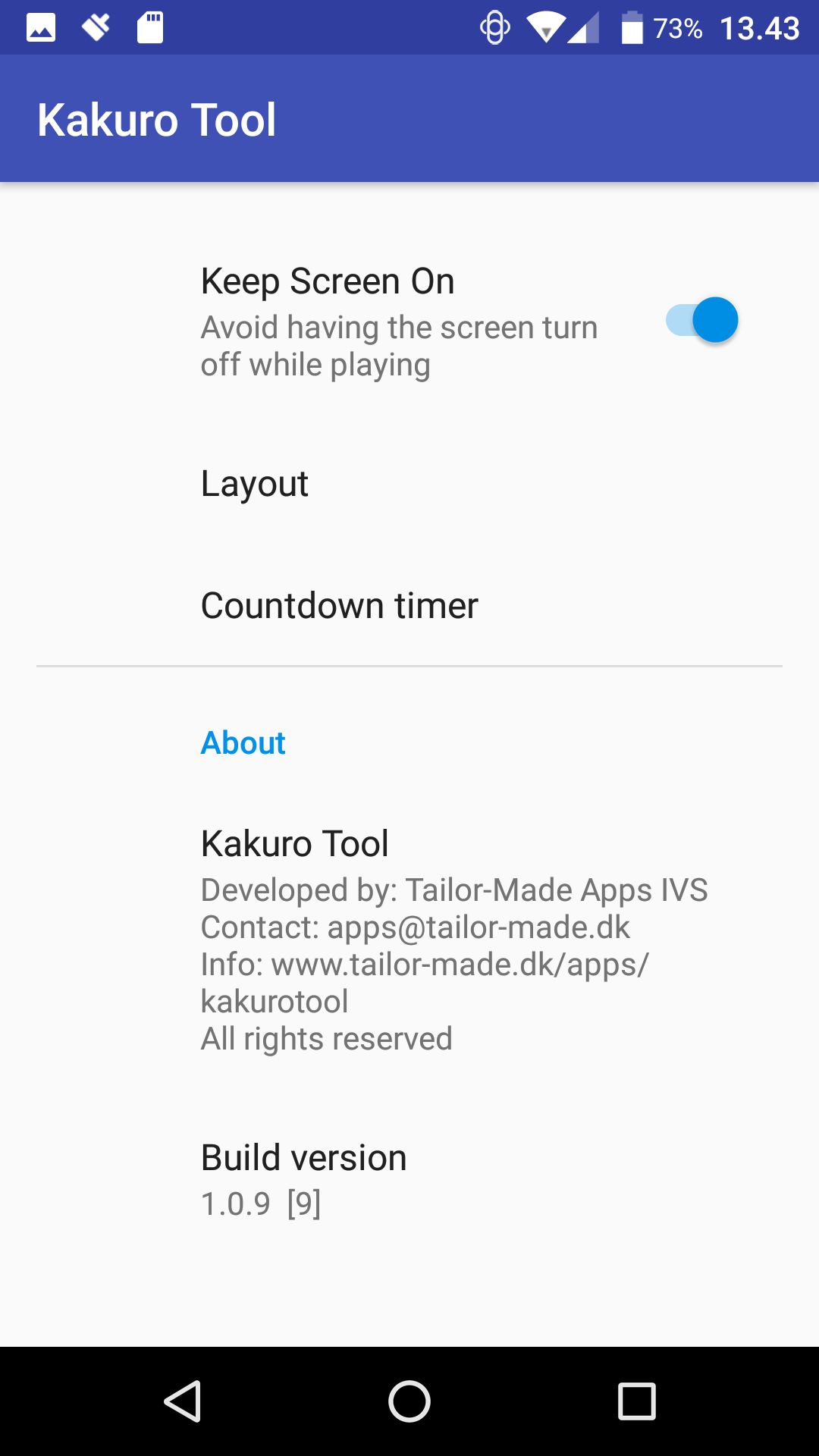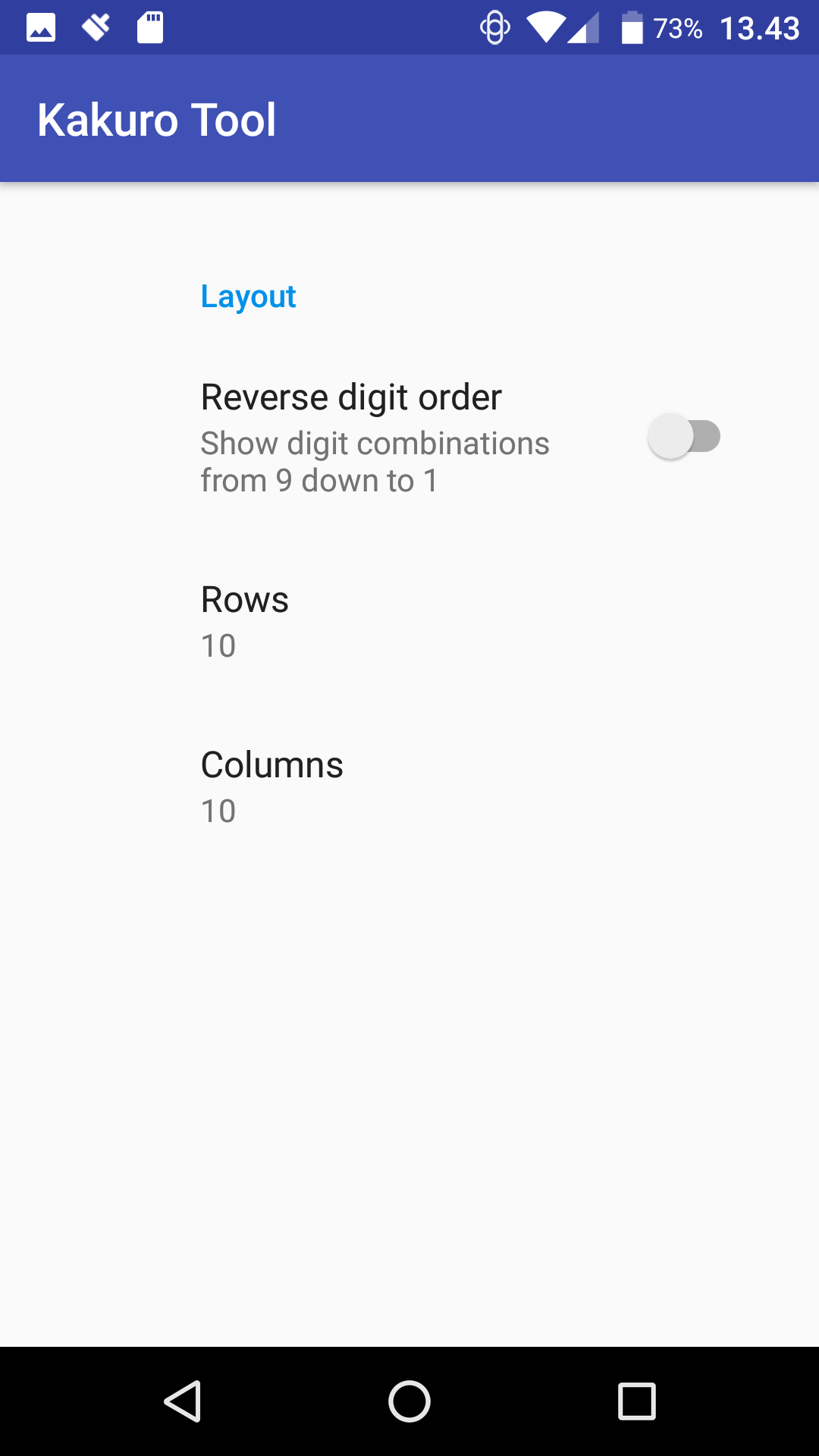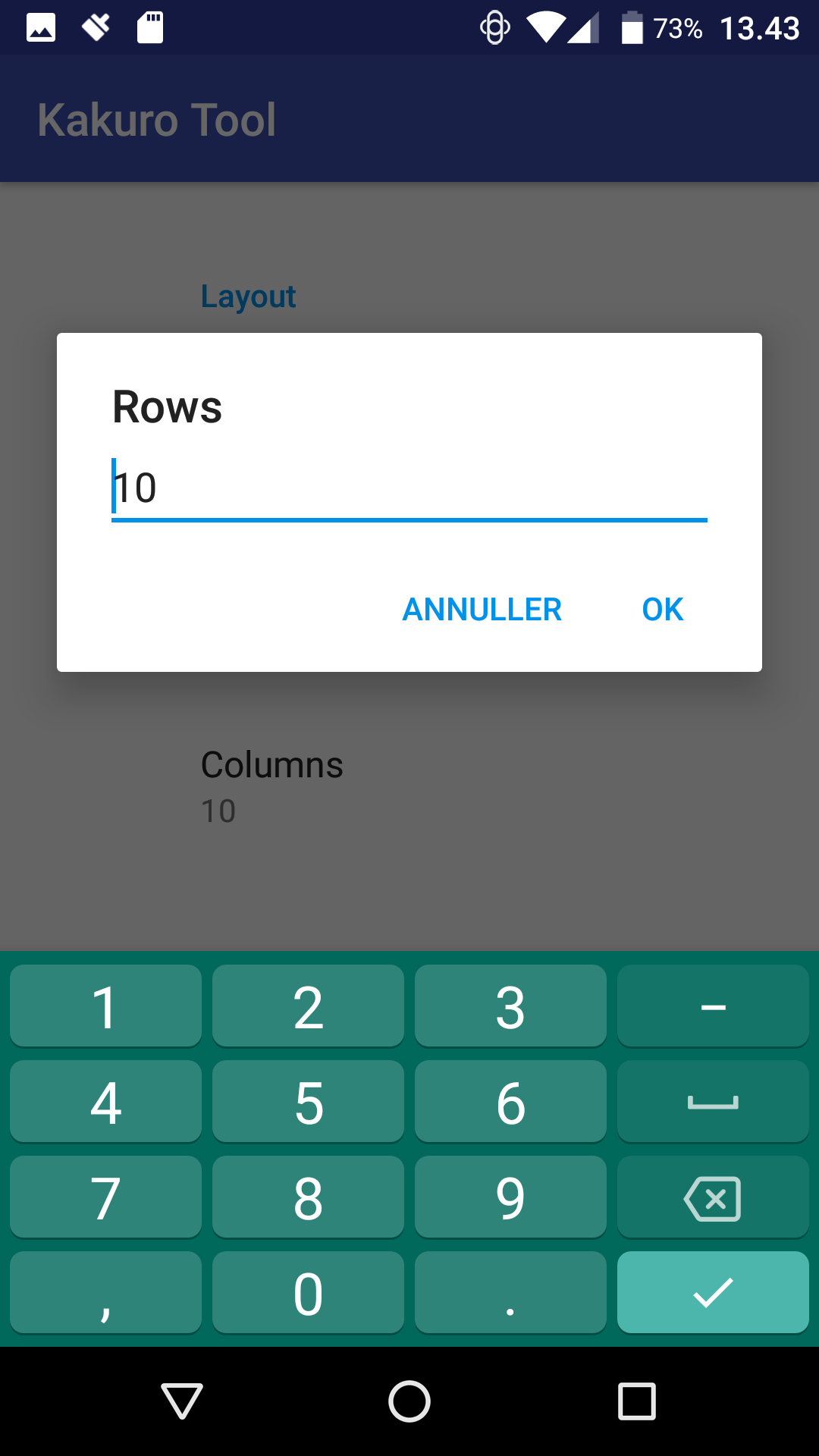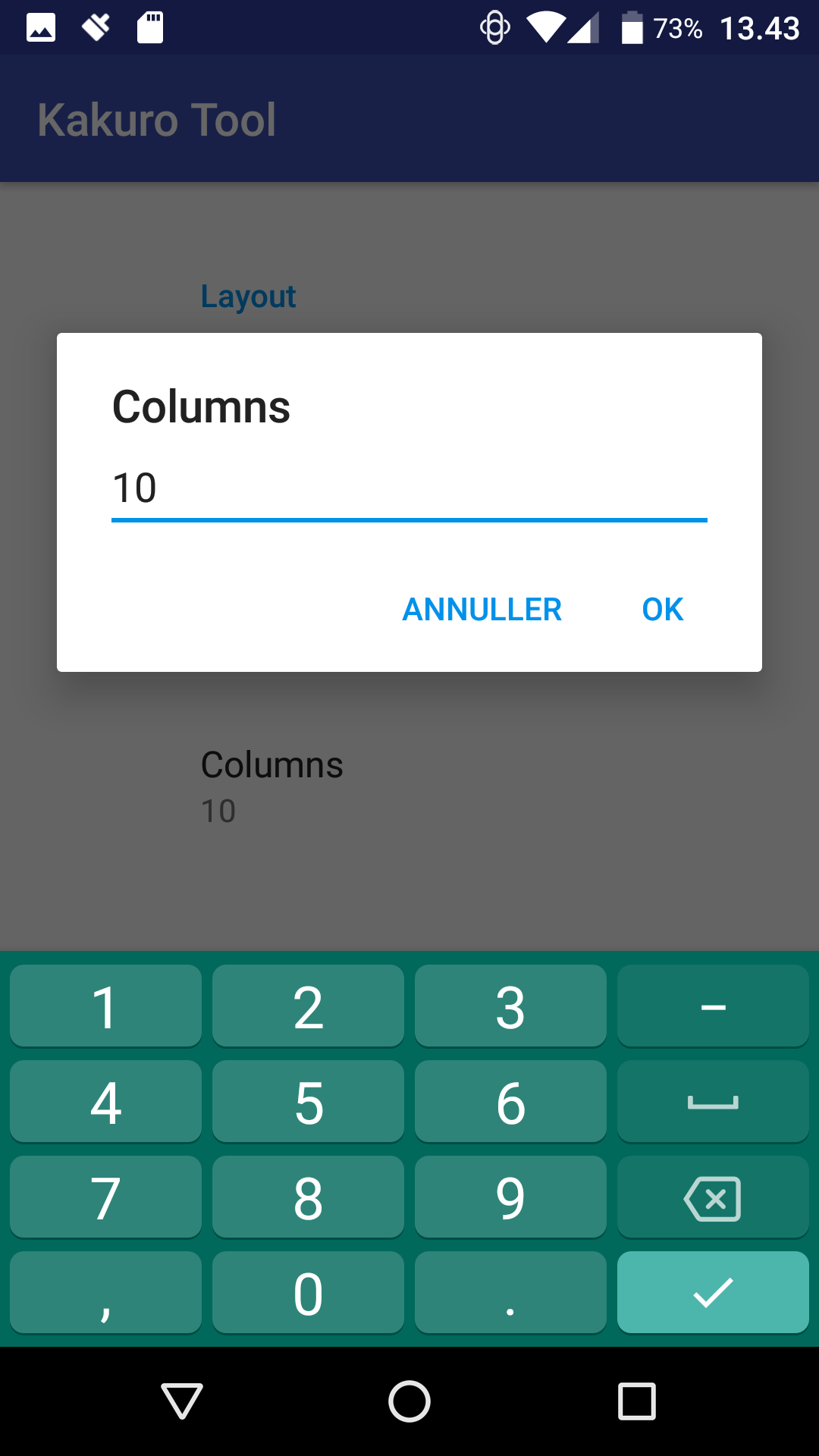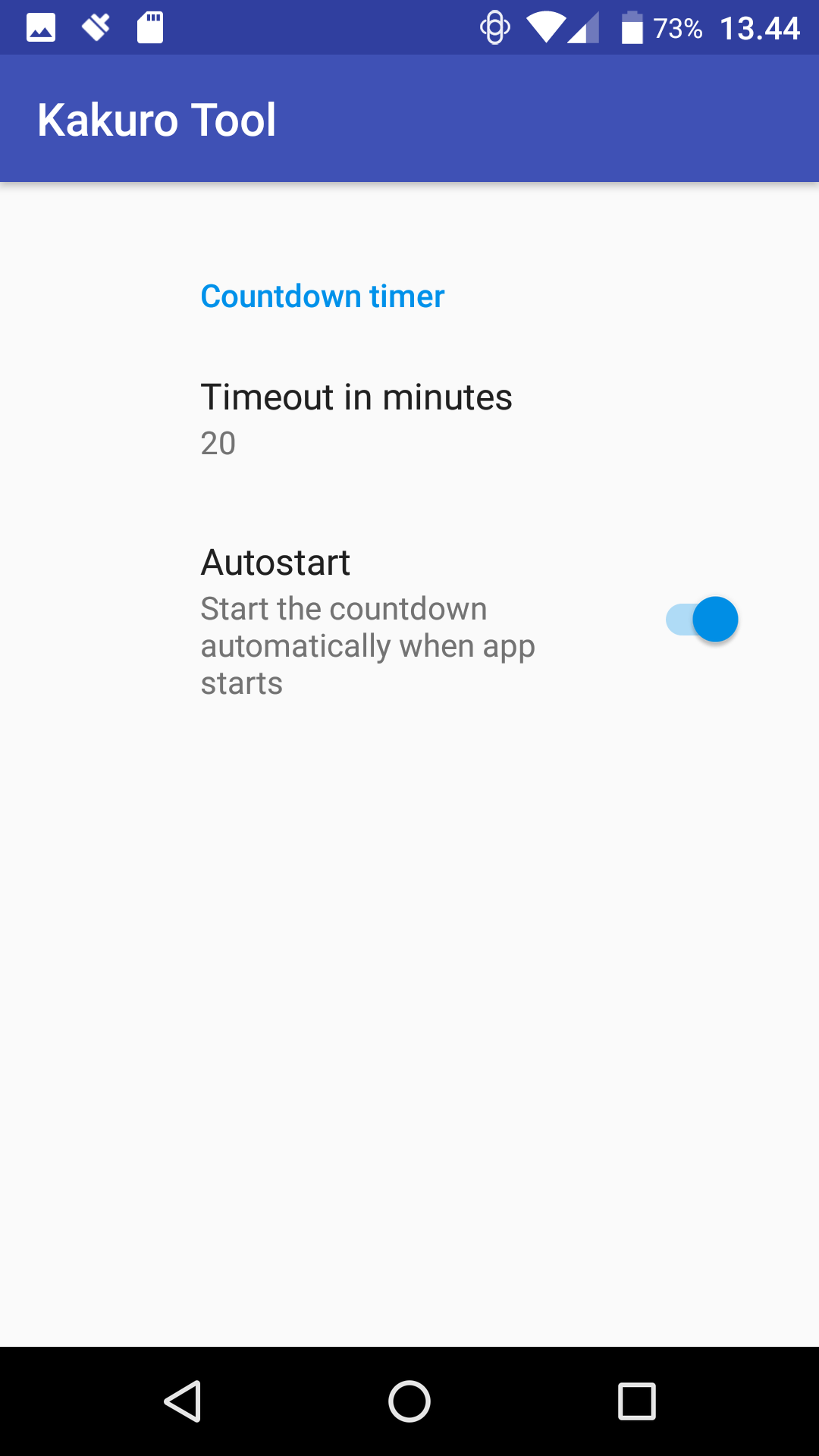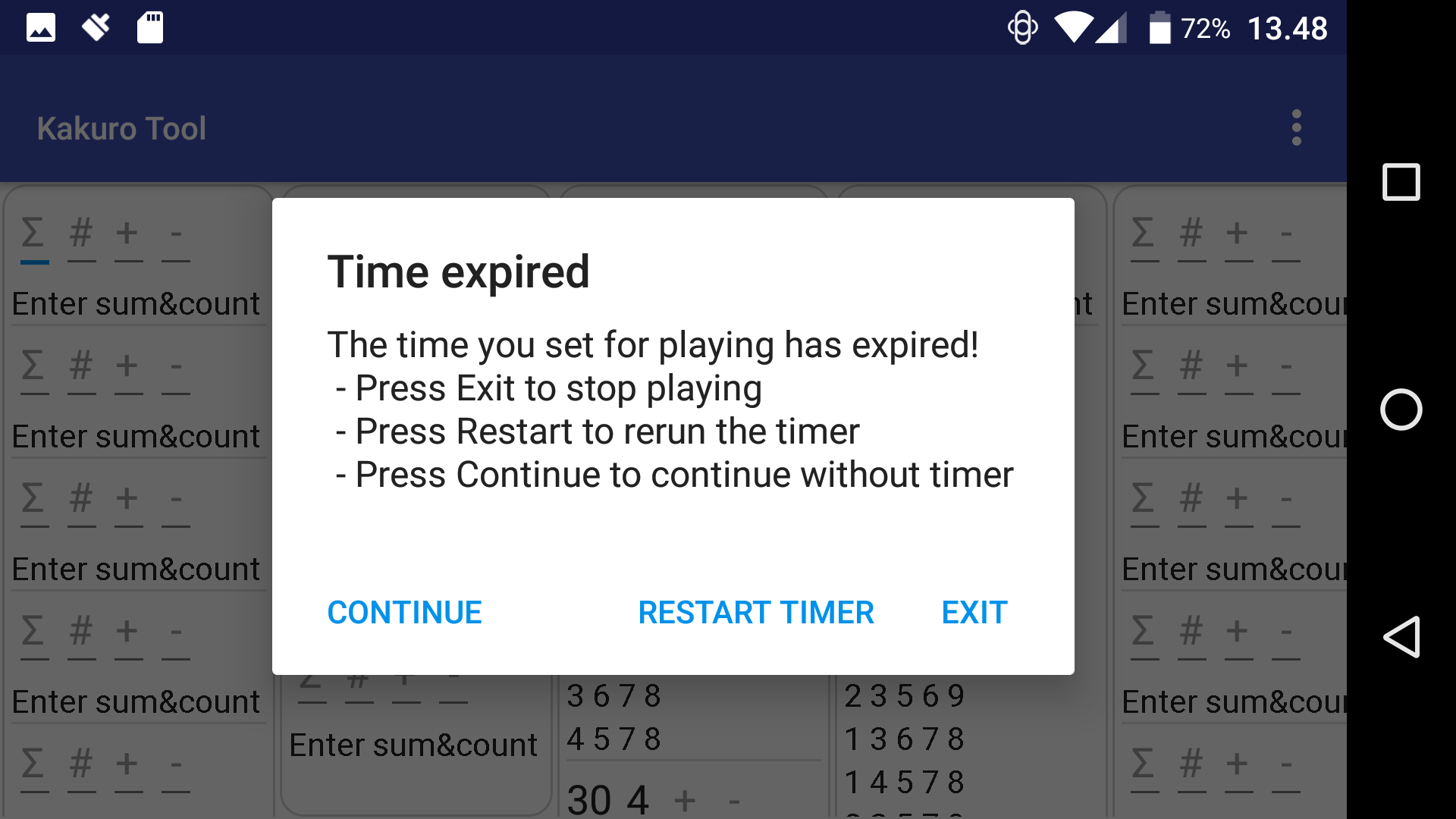Kakuro Tool
A Tailor-Made App
User reference manual
-*-*-*- DRAFT February 12, 2020 -*-*-*-
Introduction
The Kakuro Tool is intended as a trusted companion for anyone solving
Kakuro puzzles on paper with pencil and eraser.
When solving Kakuros, you often need to work out exactly which digit
combinations are possible for a given sum considering a number of
extra constranints. While it is possible to generate these list by
hand, it is a tedious, mechanical task and not one that adds to the
fun of solving the puzzle.
The centre of the app is the "Kakurolator", which is a combination
calculator accepting the sum and field count as primary inputs:
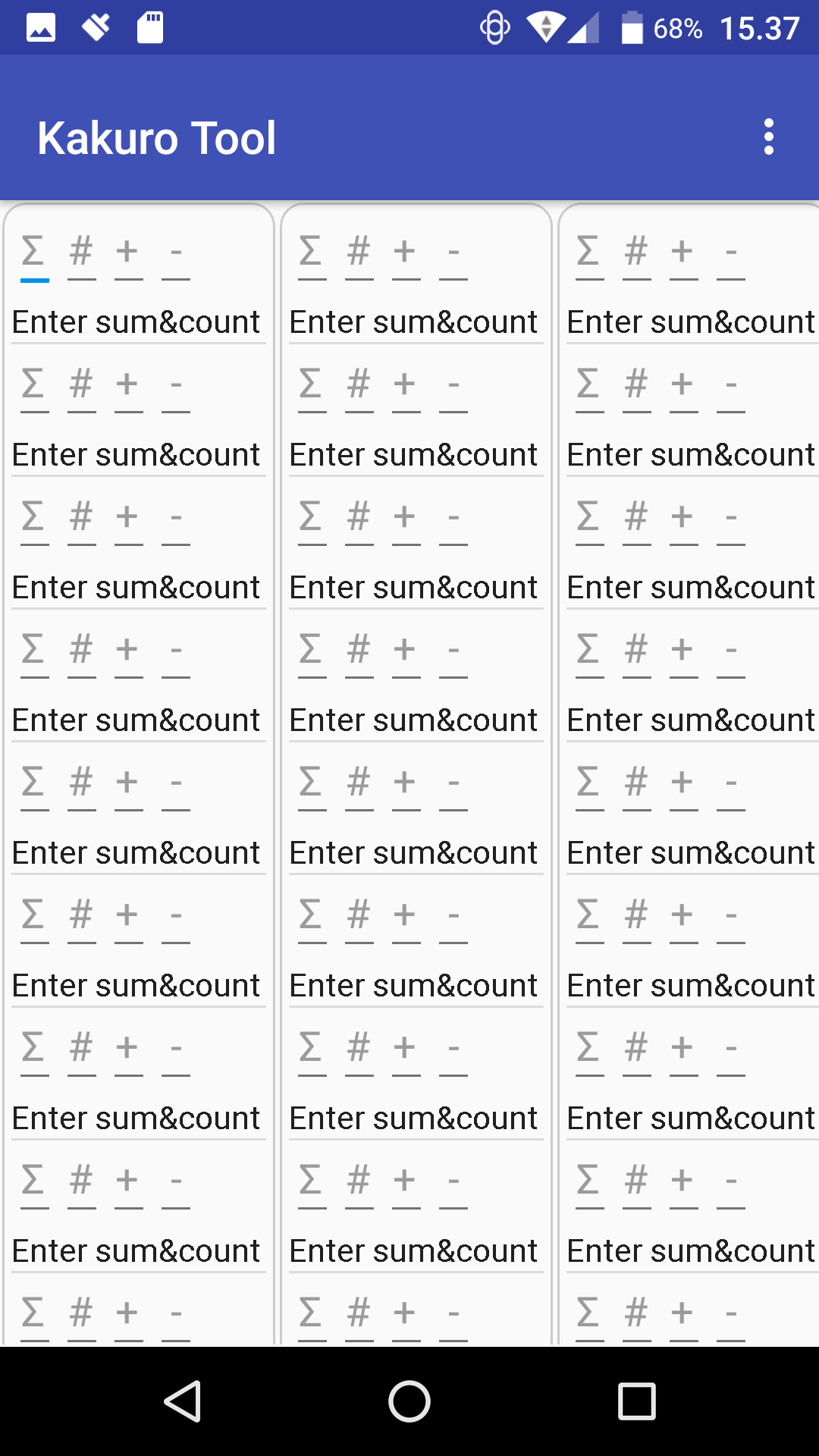
Consider a sum of 17 in 4 fields entered into the Kakurolator
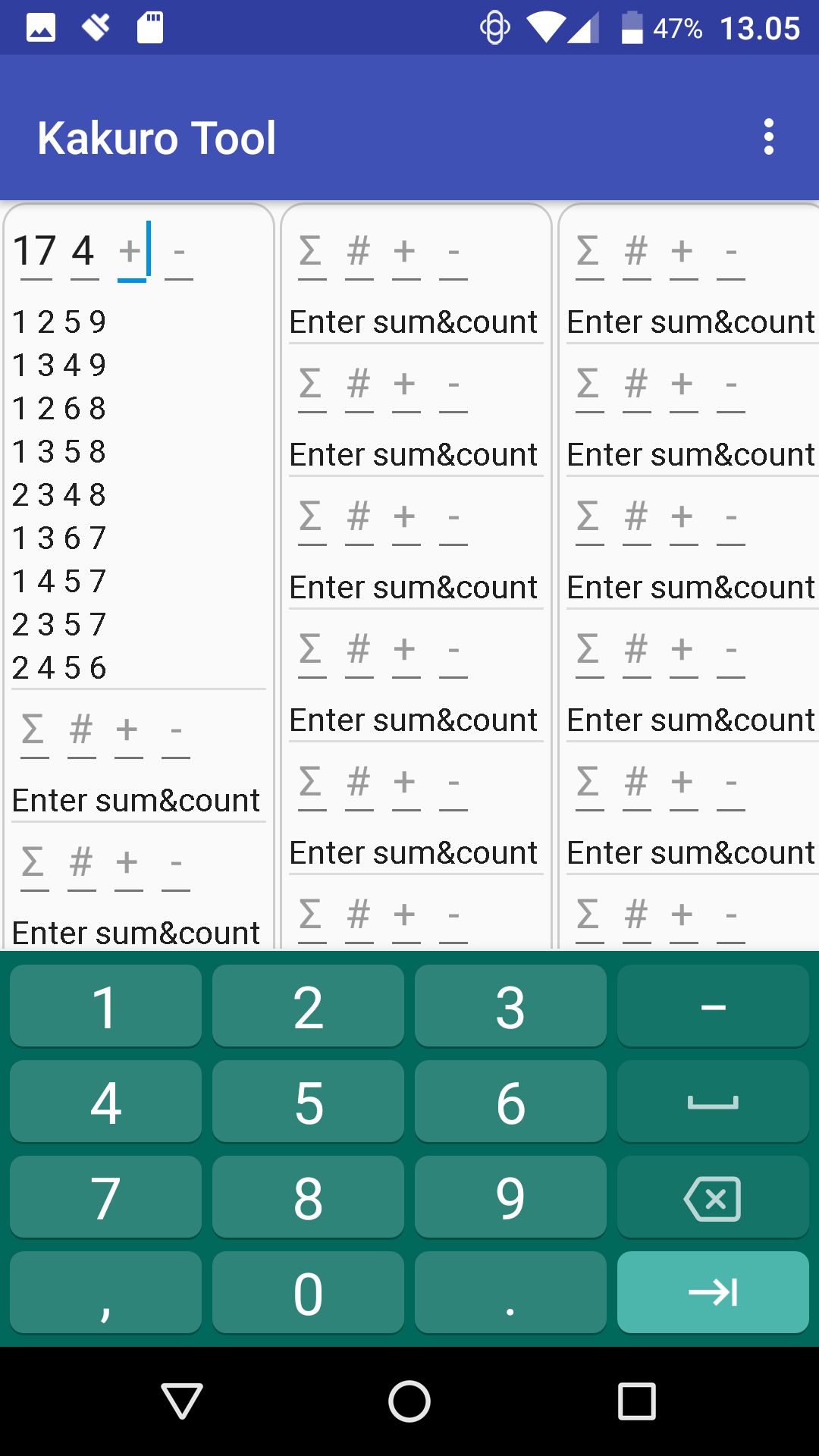
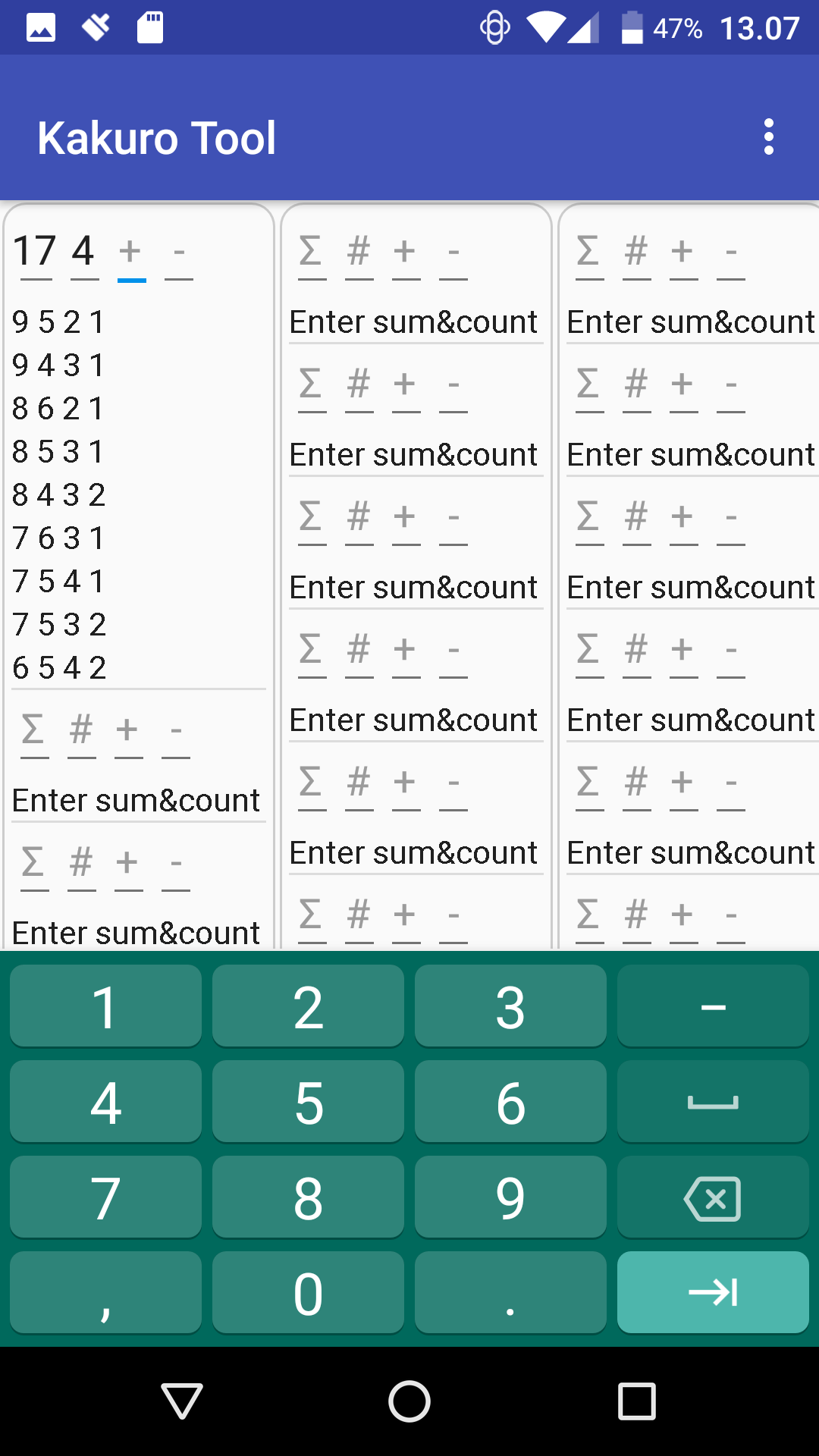
resulting in 9 possible combinations. While solving a Kakuro there
are two schools of thinking of combinations: "Bottom-up" and
"Top-down" as illustrated above. Many people find it natural to see
combinations "Bottom-up", i.e. starting with small digits and ending
in the largest digits. However, some find it more effective to view
combinations starting with the highest values because the bigger
digits tend to limit the choices faster. With Kakuro Tool you can
select which direction to use at any time through settings. For the
remainder of this manual, we stick to the "Bottom up" direction as it
seems to be the most common view especially for beginners but urge
users to try out the "Reverse digit order" option as it soon becomes
addictive.
Now consider this fragment of a Kakukro, which has a sum of 17 in 4 fields:
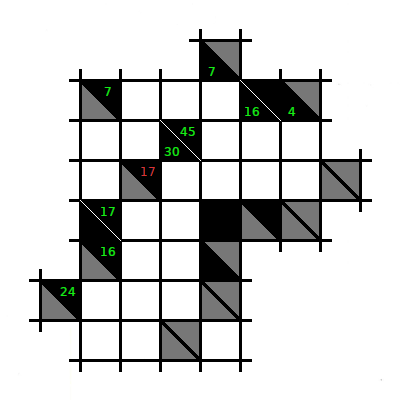
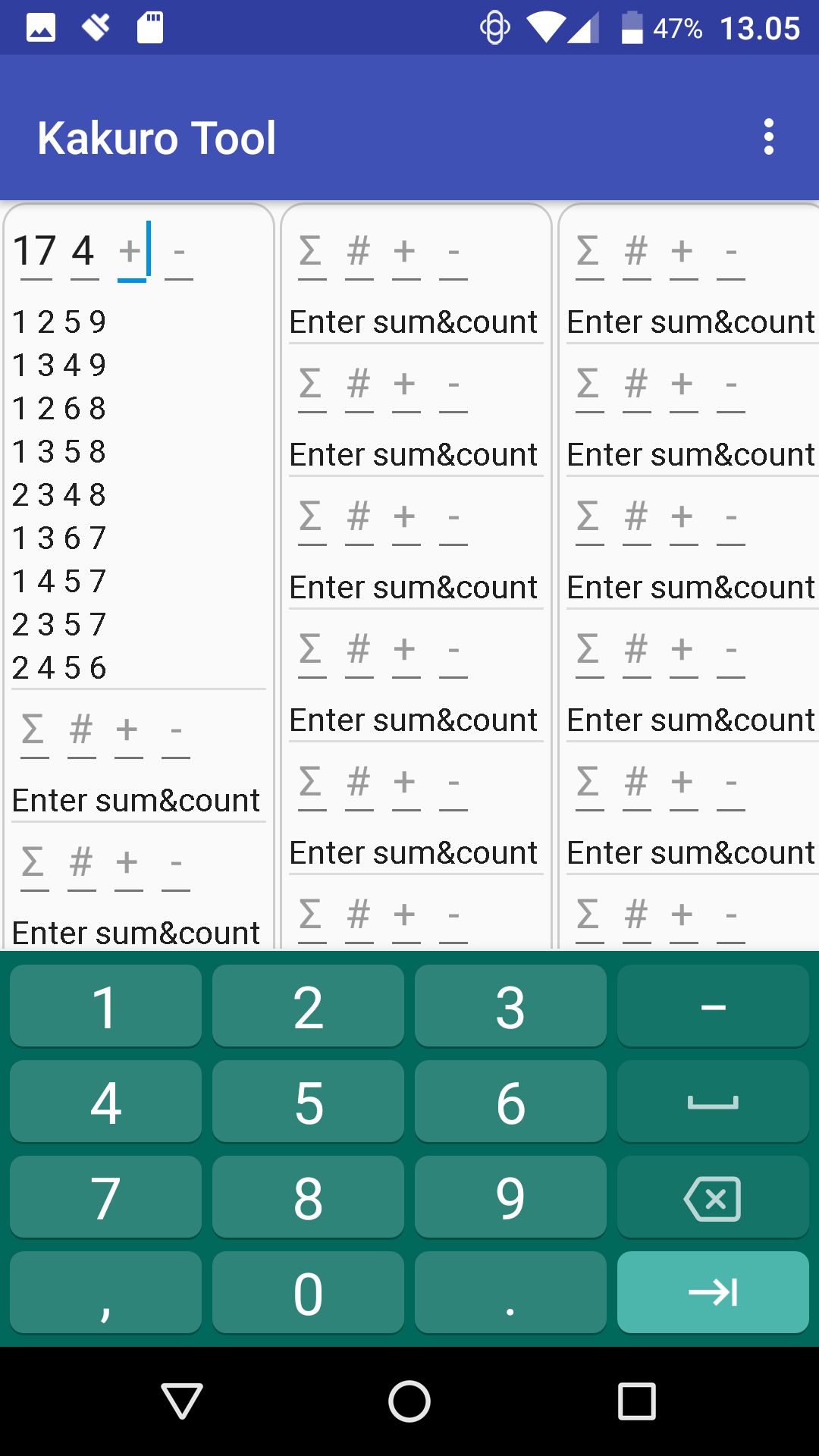
To solve the 17-sum, we first consider the column with sum 30 in 4
fields. The only solution is "6 7 8 9" but the crossing rows result
in some constraints, which are marked by writing the set of possible
digits in each field.
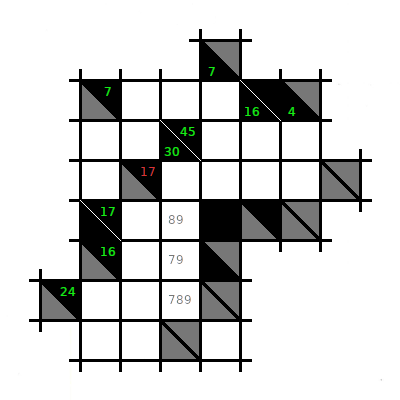
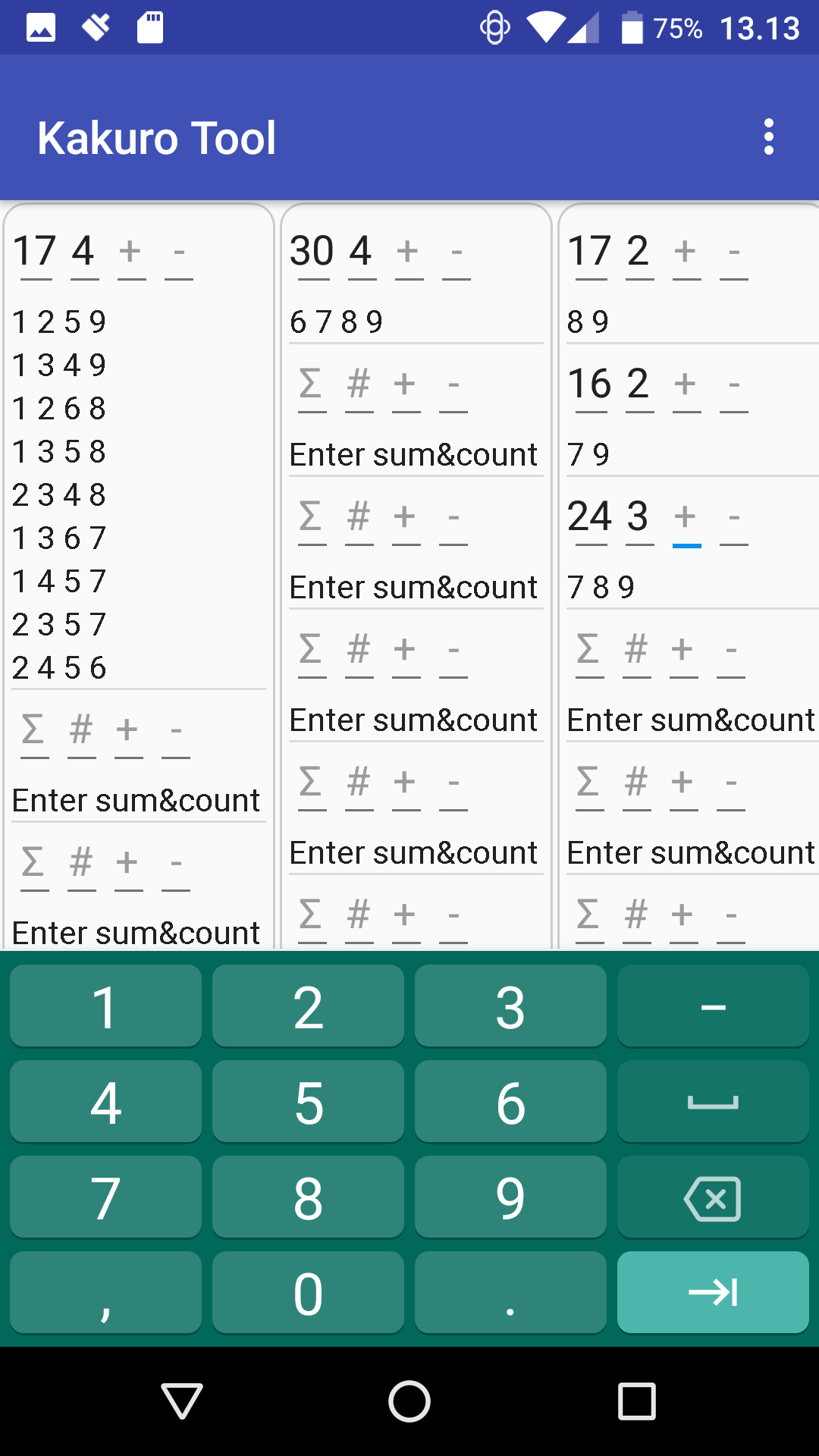
The 30-sum must have a "6" and the only possible position is as the
first digit of the our 17-sum. Thus we can write the "6" and update
the Kakurolator with the constraint that "6" is a "required" digit,
leaving only three possible combinations.
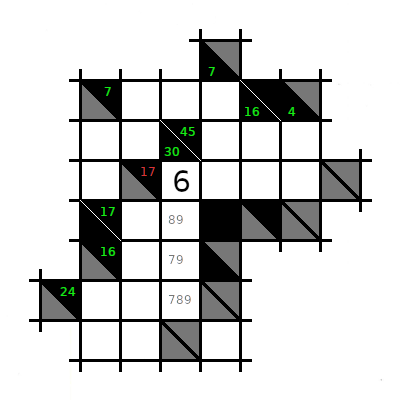
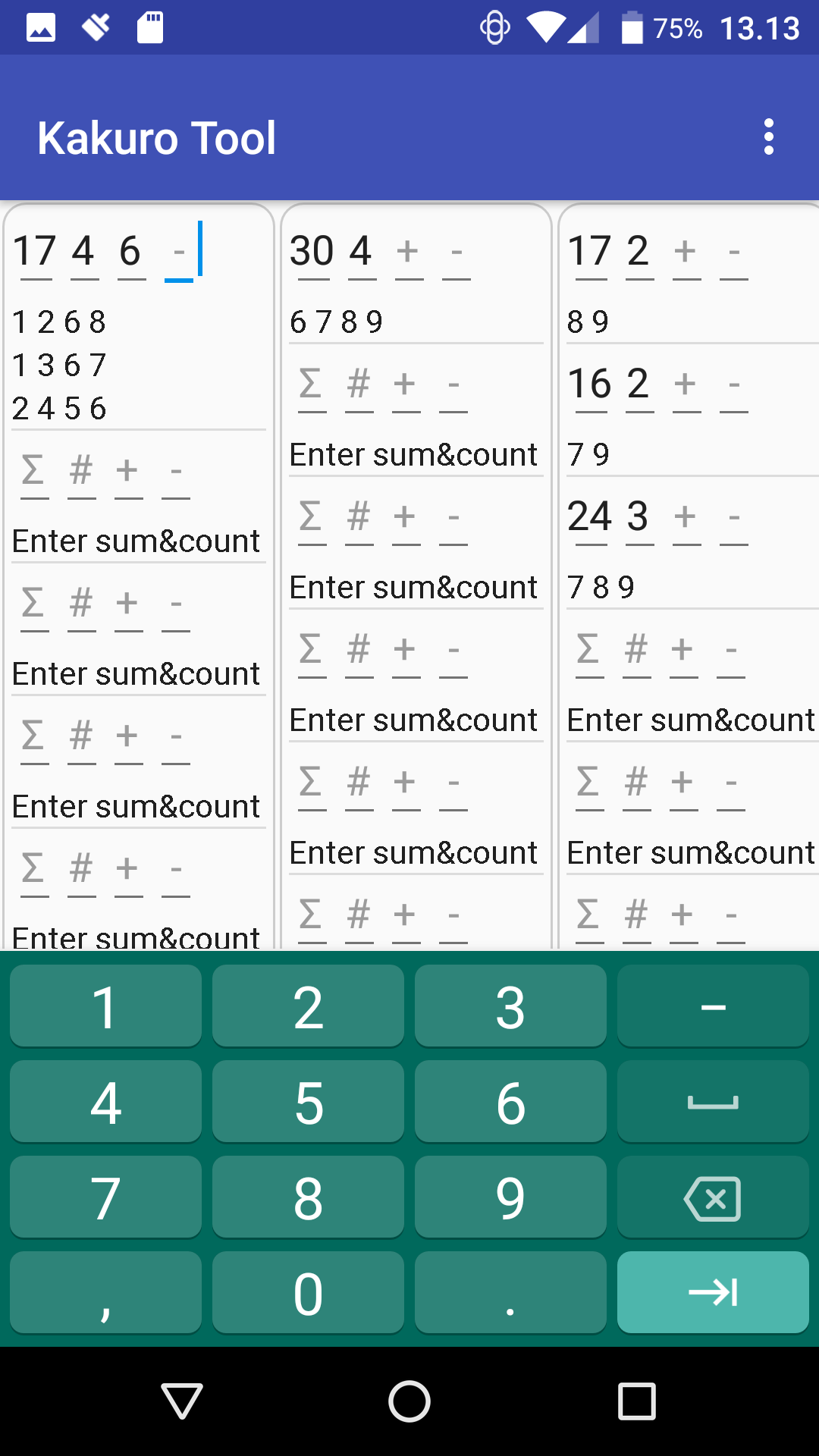
Further checking on the remaining fields of the 17-sum reveal that
none of them can contain 8: 7 is the unique sum of "1 2 4", 16 is the
unique sum of "1 3", 4 is the unique sum of "1 3".
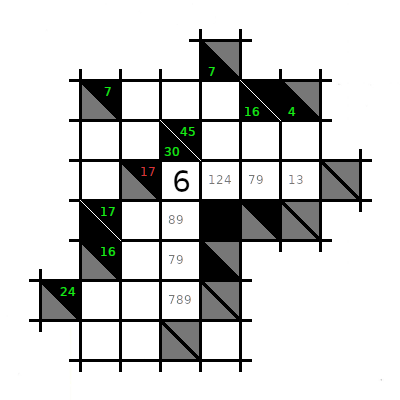
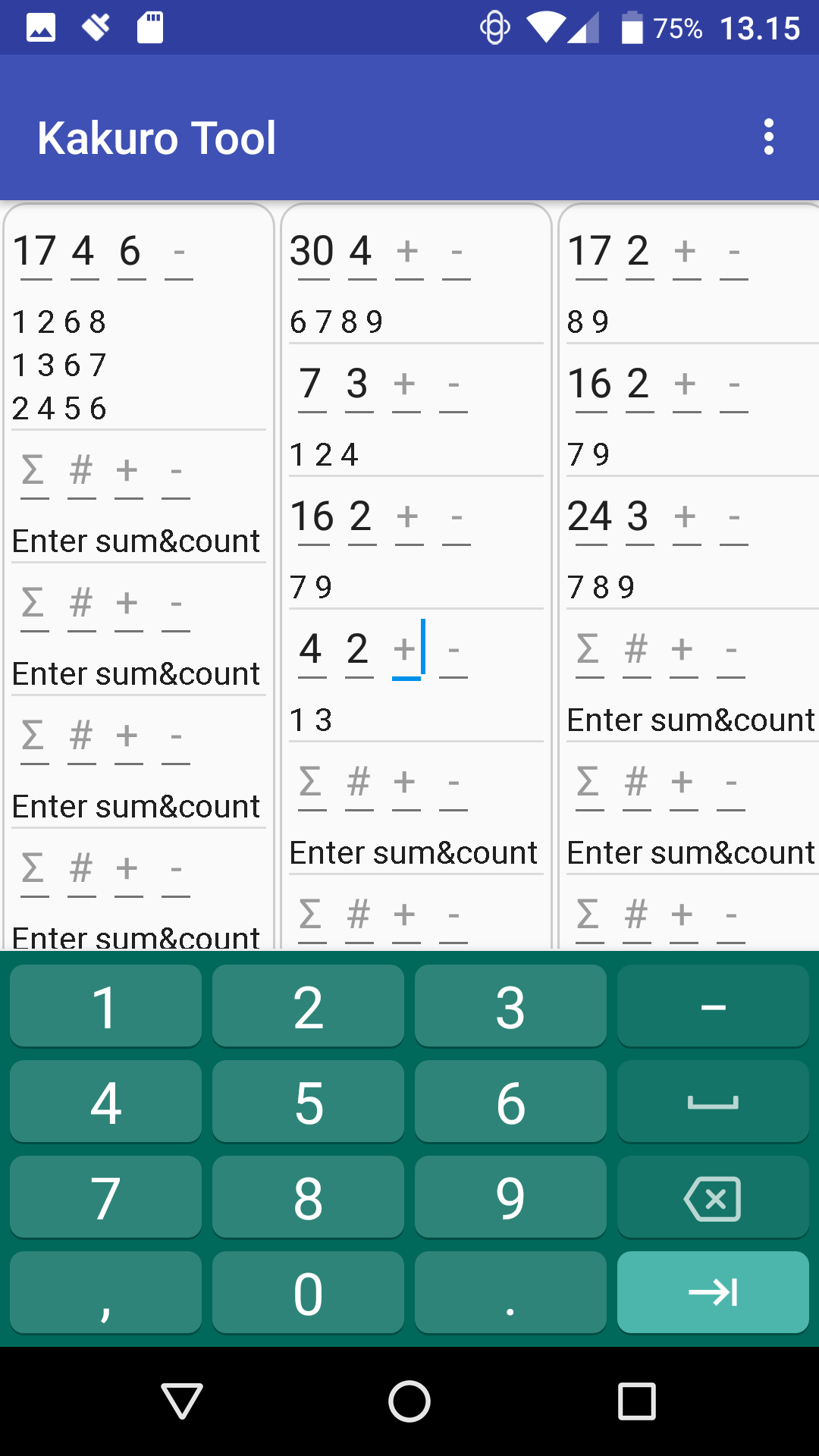
We can therefore
enter "8" as a "rejected" digit in the Kakurolator reducing the number
of combinations to only two.
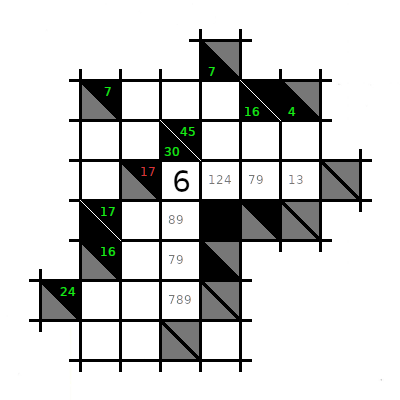
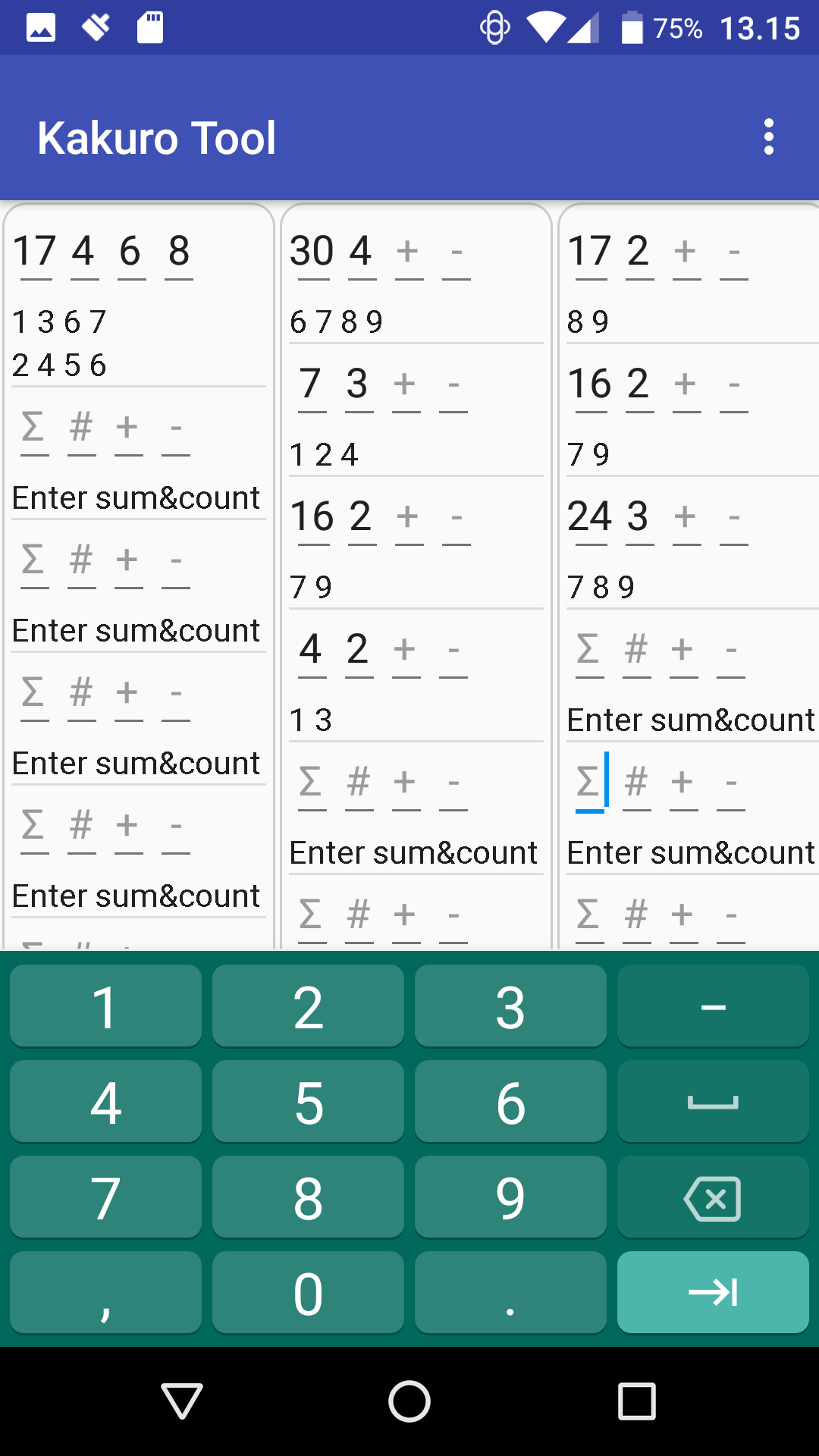
To narrow down further, we look at the the available digits for the
remaining three fields in the two combinations: "1 2 3 4 5 7". We
cannot reject "2" and "4" because the are both possible in the second
field of the 17-sum but only in that field. If we look at the two
possible combinations separately, we see that we must either have both
"2" and "4" (in "2 4 5 6") or none of them (in "1 3 6 7"). As we only
have one field accepting "2" or "4", we can rule out using the
combination "2 4 5 6". To remember the result of this analysis we can
strike out the impossible combination:
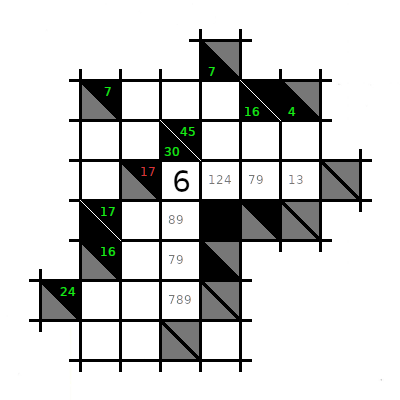
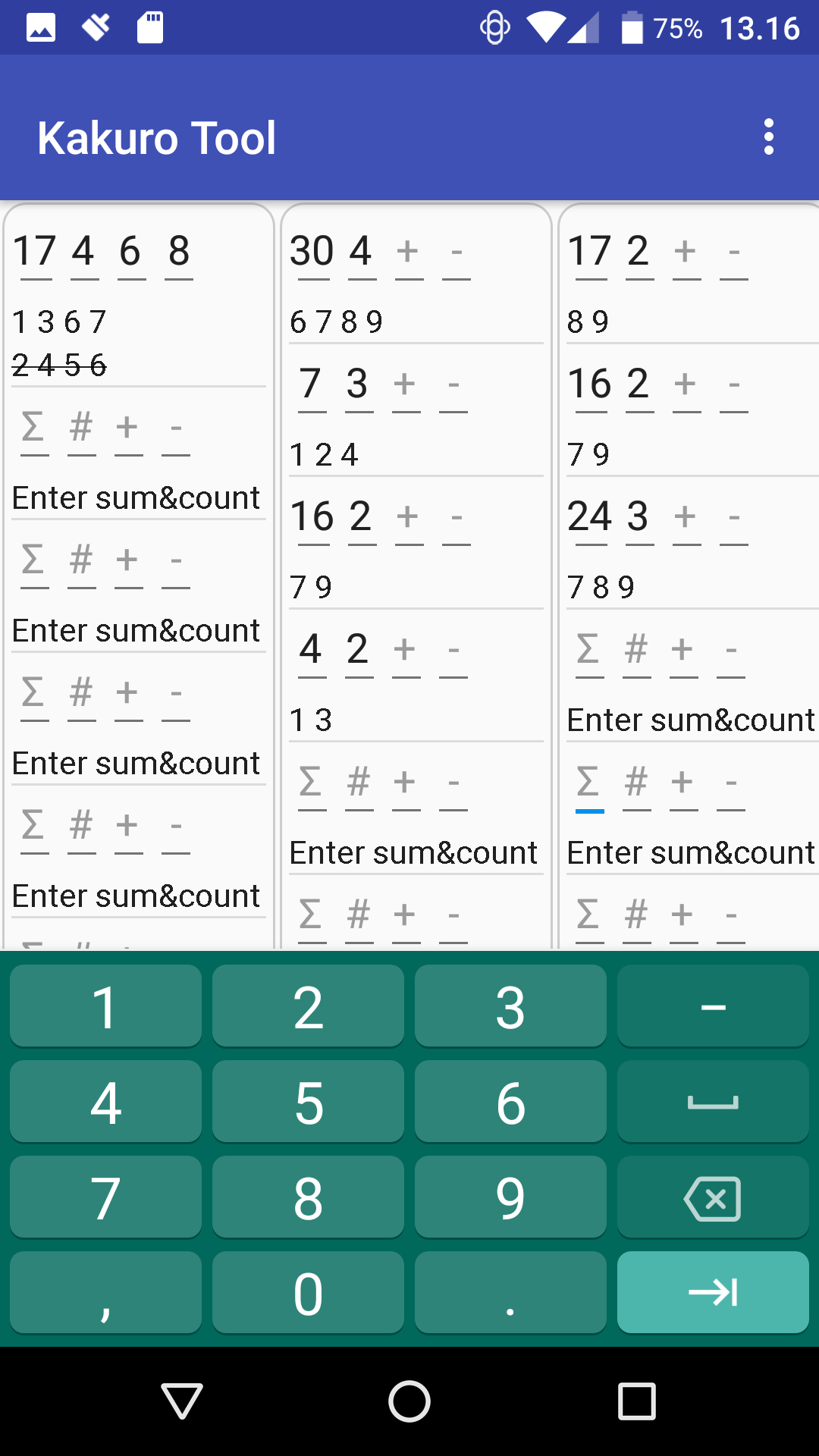
We are now left with only one possible digit combination for this
particular sum and only need to see how these digits can fit with the
crossing sums. This is the result
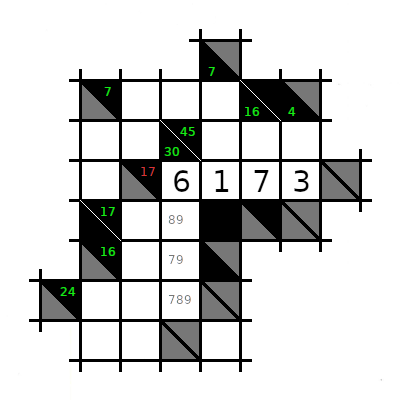
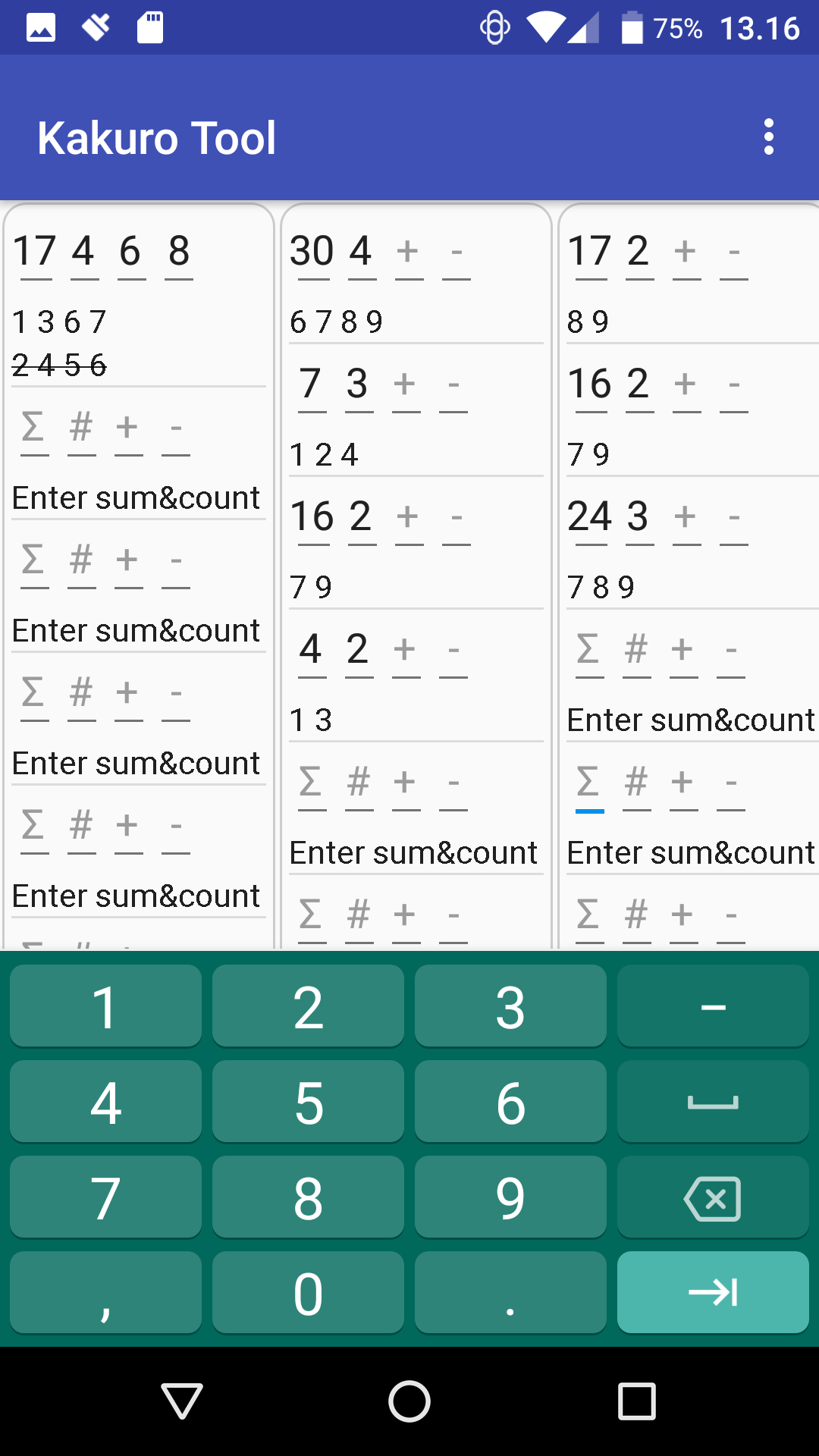
Kakuro puzzles are sometimes referred to as a cross-sum puzzle,
stressing the main source of constraints to the digit combinations
comes from the crossing of several sums. Consequently, it is very
useful to be able to see several sets of possible combinations at
the same time. For that reason it has been important to make each
combination calculator as small as possible to fit more
information into a single screen of the device and further place
the Kakurolator in a scrolling screen. The maximum allowed
configuration is 12 by 12 allowing for 144 simultaneous sets of
combinations.
Main screen
The Kakuro Tool is focused on a single main screen, which is a 2D
scrollable area containing many Kakuro caclulators, the so called
"Kakurolators", organized in a number of columns holding rows of
Kakurolators, which all operate independently of each other.
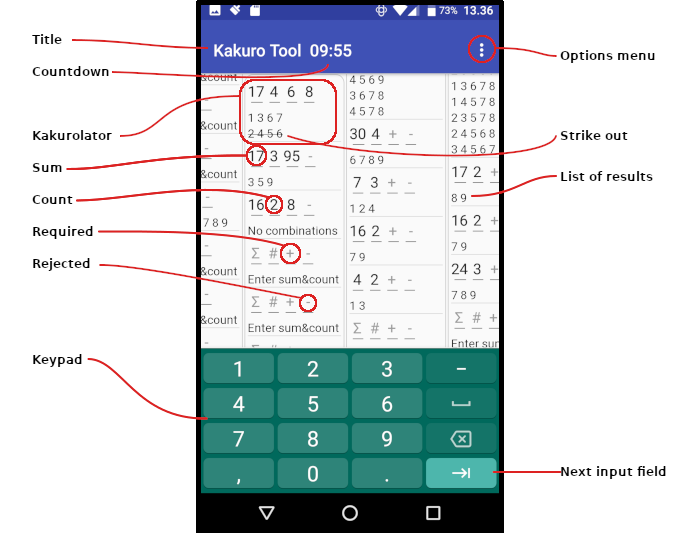
All the marked elements of the main screen are described below:
- Title
The name of the app.
- Countdown
Optional countdown timer, which can be used to
limit the time spent solving Kakuros as they can become quite
addictive and time consuming. When the time of your choosing
runs out, a dialog box asks whether you want to continue or
close the app.
- Kakurolator
The centerpiece of this app is the Kakurolator.
A Kakurolator represents a single row or column in a Kakuro
puzzle and is able to calculate all the possible digit
combinations for that particular row or column while taking
known digits and other constraints into account.
- Sum
The first input field of the Kakurolator, Σ, is for the
sum (sometimes called the "clue") of the row or column.
- Count
The second input field of the Kakurolator, #, is for the
number of fields comprising the given sum (or "clue").
- Required
The third input field of the Kakurolator, +, holds a list of
digits that must be included in the given sum.
- Rejected
The fourth input field of the Kakurolator, -, holds a list of
digits that must not be included in the given sum.
- Keypad
Input values for the four input fields of the Kakurolator are
entered through the default numeric keypad of the current
Android device. Consequently, the layout and size of the keypad
varies from device to device depending on the manufacturer of
the device and alternative keyboard apps installed by the user.
- Options menu
There are a number of options and settings available to the
user. These are detailed in the sections Options menu
and Settings below.
- Strike out
If one or more of the possible combinations listed can be
ruled out, it is possible to mark them with a "strike out" to
further limit the possibilities to be considered in the course
of solving the Kakuro.
- List of results
The bottom part of each Kakurolator contains the list of
results or a text indicating that there is either not enough
information available to calculate results (Enter
sum&count) or that the given input has no possible
combinations (No combinations).
- Next input field
The "Next" button on the keypad advances the cursor to the
next input field, cycling back to the first field from the last
field making continuous adjustments easy.
Context menus
Context menus are available by long-pressing in the main screen
(where all the Kakurolators are).
There are two different menus; one pertaining to a specific
Kakurolator; one pertaining to an entire column.
Kakurolator context menu
A long press on any of the Kakurolators will open the context menu
named "Combination Menu" as shown below.
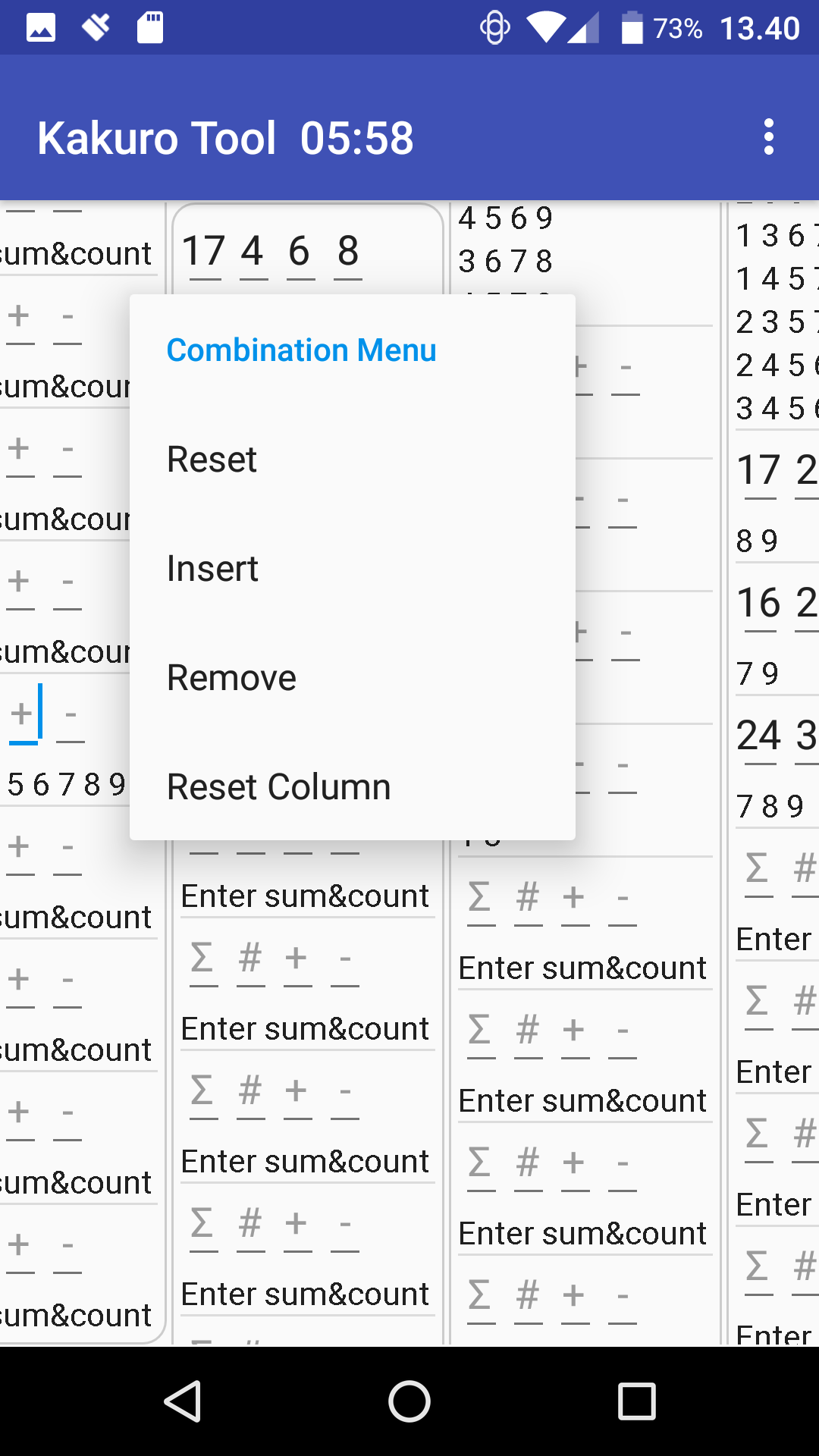
The menu offers a choice between 4 actions. The first three
pertain to the specific Kakurolator that was pressed while the
final option affects the entire column. The options are:
- Reset
Clears all input fields of the Kakurolator making it ready for
a new set of data.
- Insert
Inserts a new, empty Kakurolator above the selected one.
- Remove
Removes the selected Kakurolator. Repeatedly removing
Kakurolators makes it possible to empty an entire column of
Kakurolators, should you wish to do so. The column can be
populated with new Kakurolators through the
Column context menu described below.
- Reset Column
Resets all the Kakurolators of the selected column to their
empty state..
Column context menu
A long press in an empty part of a Kakurolator column will open the context menu
named "Column Menu" as shown below.
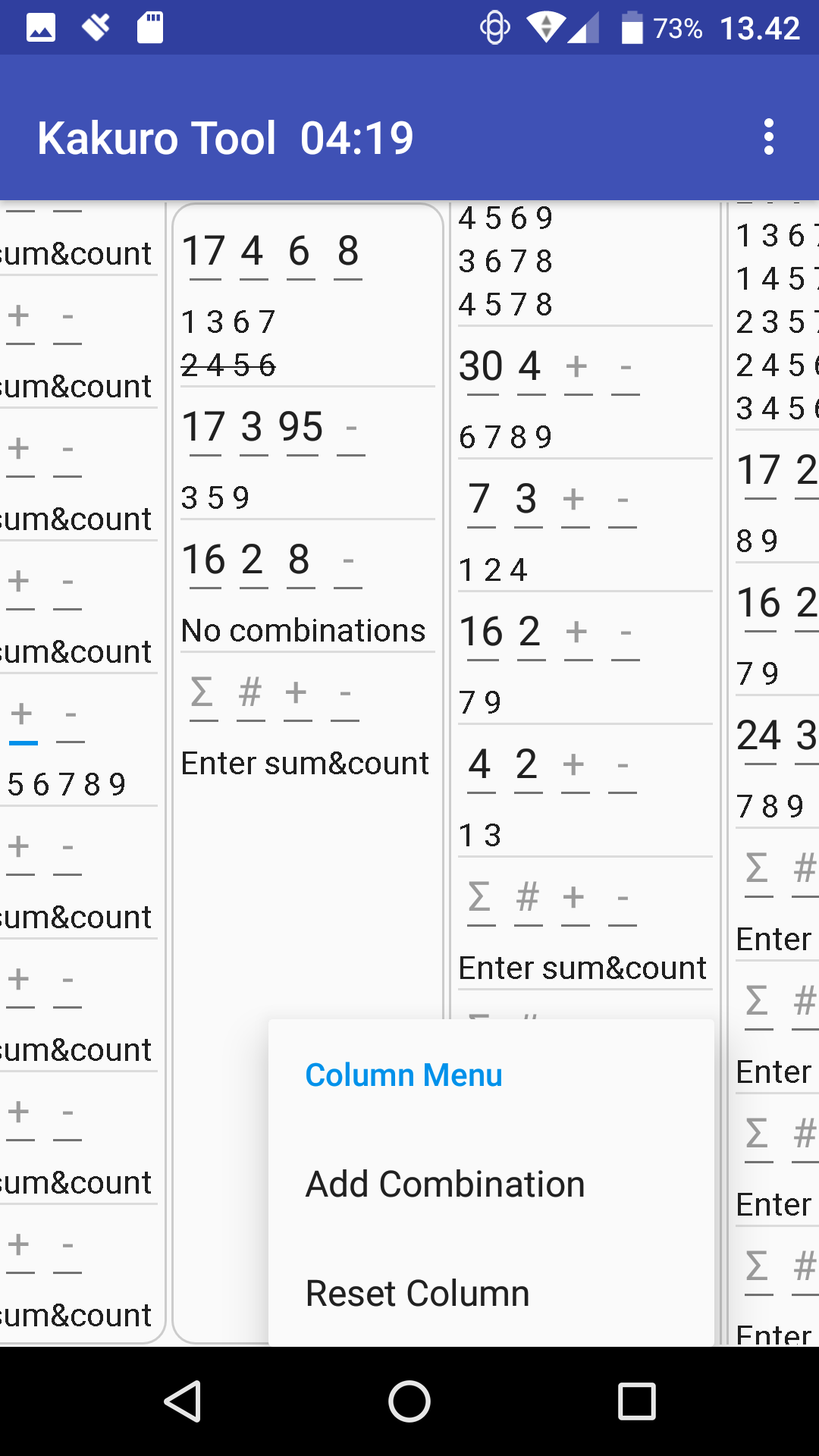
This menu offers two choices, as follows:
- Add Combination
Adds a new, empty Kakurolator at the bottom of the column.
- Reset Column
Resets all the Kakurolators of the selected column to their
empty state..
Options menu
The three vertical dots to the right in the title bar opens the
"options menu", which comes in one of two versions depending on
whether the countdown timer is active or not:
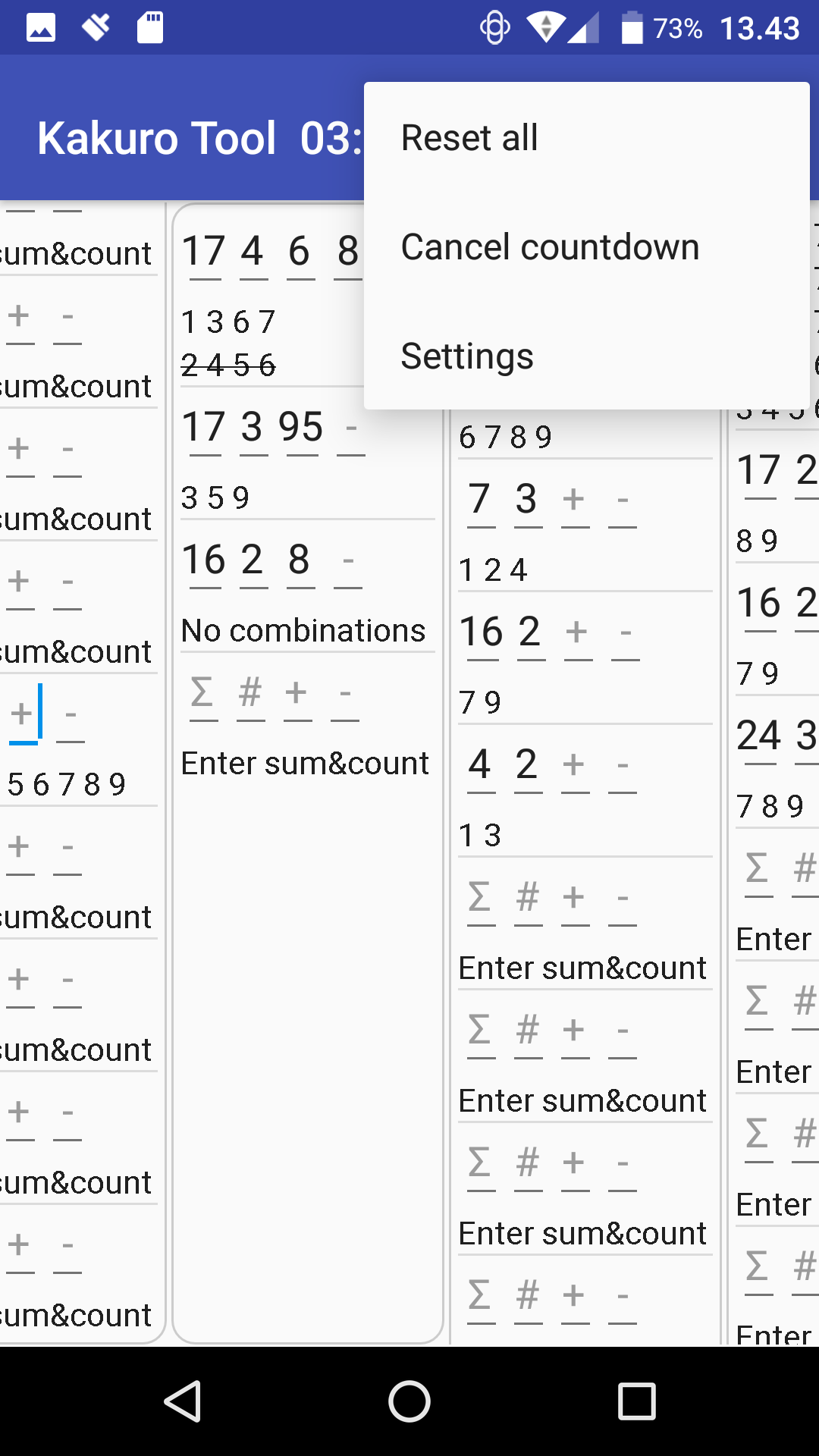
The available options are:
- Reset all
Clears all input fields of all the Kakurolators. This is
mainly useful, when an entire Kakuro is solved and you want to
start working an a new one.
- Start countdown
This is only visible, if the countdown is not active. When
pressed, the countdown will be initialized to the current
timeout setting (see Timeout in minutes).
- Cancel countdown
Stops and removes the countdown timer. The Kakuro Tool
continues to function without any set time limit.
- Settings
Opens the main settings window, which allows for a number of
choices to be made. All settings are described in full in the section
Settings below.
Settings
The main settings screen is opened from the "Settings" entry in the
Options menu see Options menu
above. The main settings screen provides access to all settings
and provides some general information about the app
developer and publisher as well as the specific app version, which
is important, if an error needs to be reported.
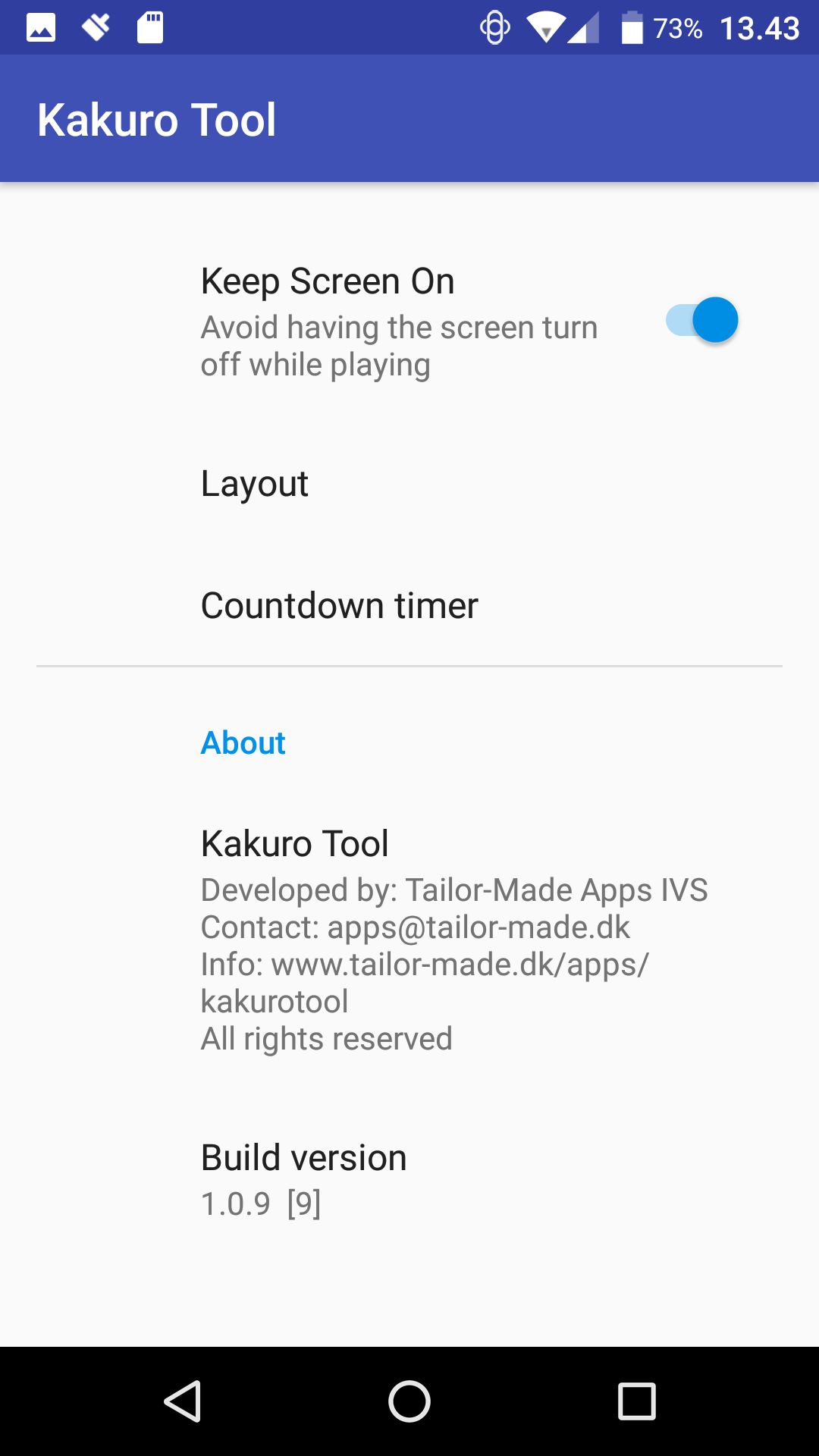
The available settings are:
- Keep screen on
Clears all input fields of all the Kakurolators. This is
mainly useful, when an entire Kakuro is solved and you want to
start working an a new one.
- Layout
Opens the "sub-settings screen" pertaining to the layout and
operation of the Kakurolators in the main screen.
Layout settings below.
- Countdown timer
Opens the "sub-settings screen" pertaining to the countdown
timer. All details of the screen are described in section
Countdown timer settings below.
- About
This is not actually a setting but general as well as specific
information on the origin of this app and the specific version
running now, which is important, if a request for support or a
suggestion is to be made concerning the app.
Layout settings
The layout and appearance of the main screen can be controlled through
these settings.
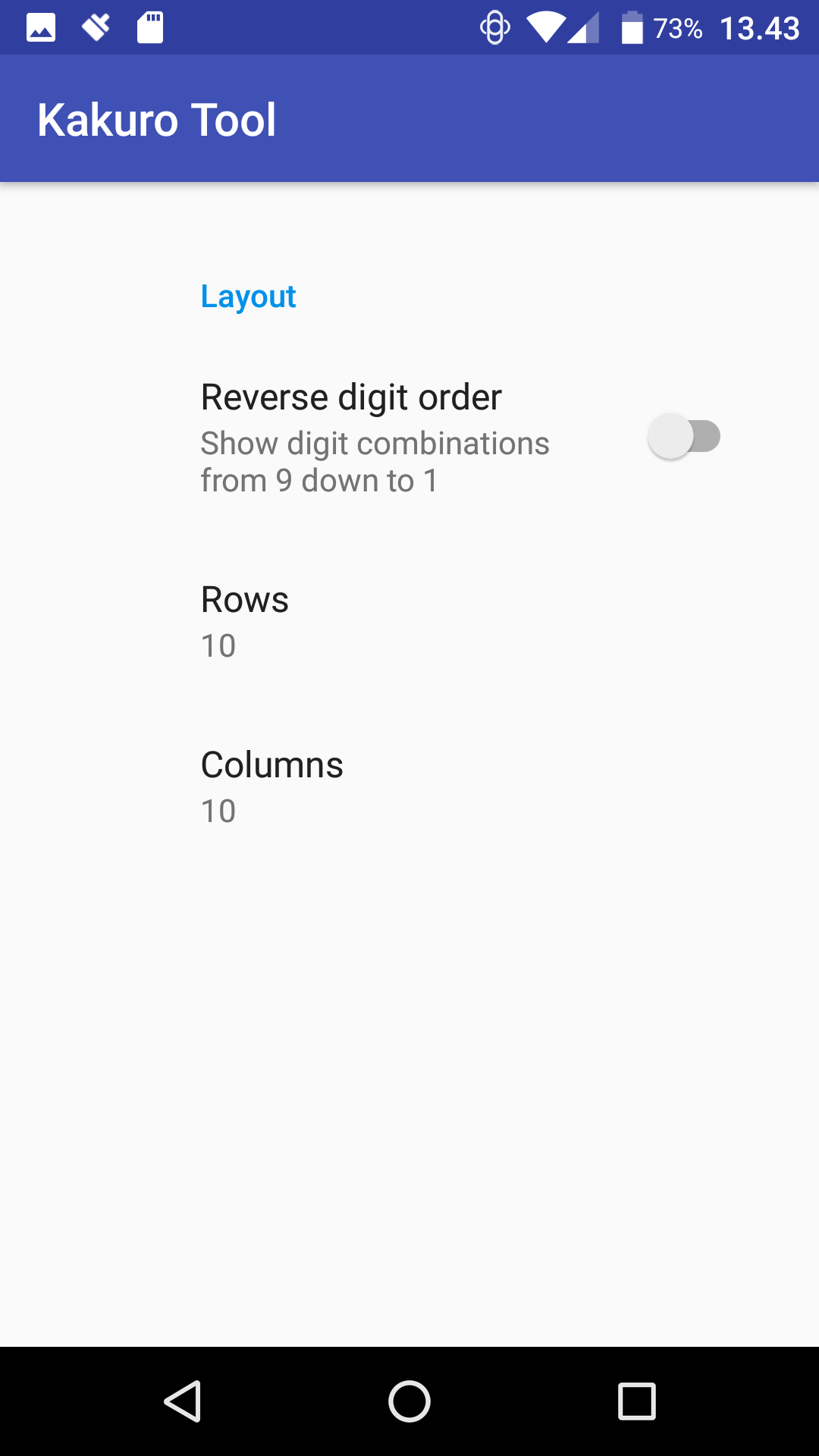
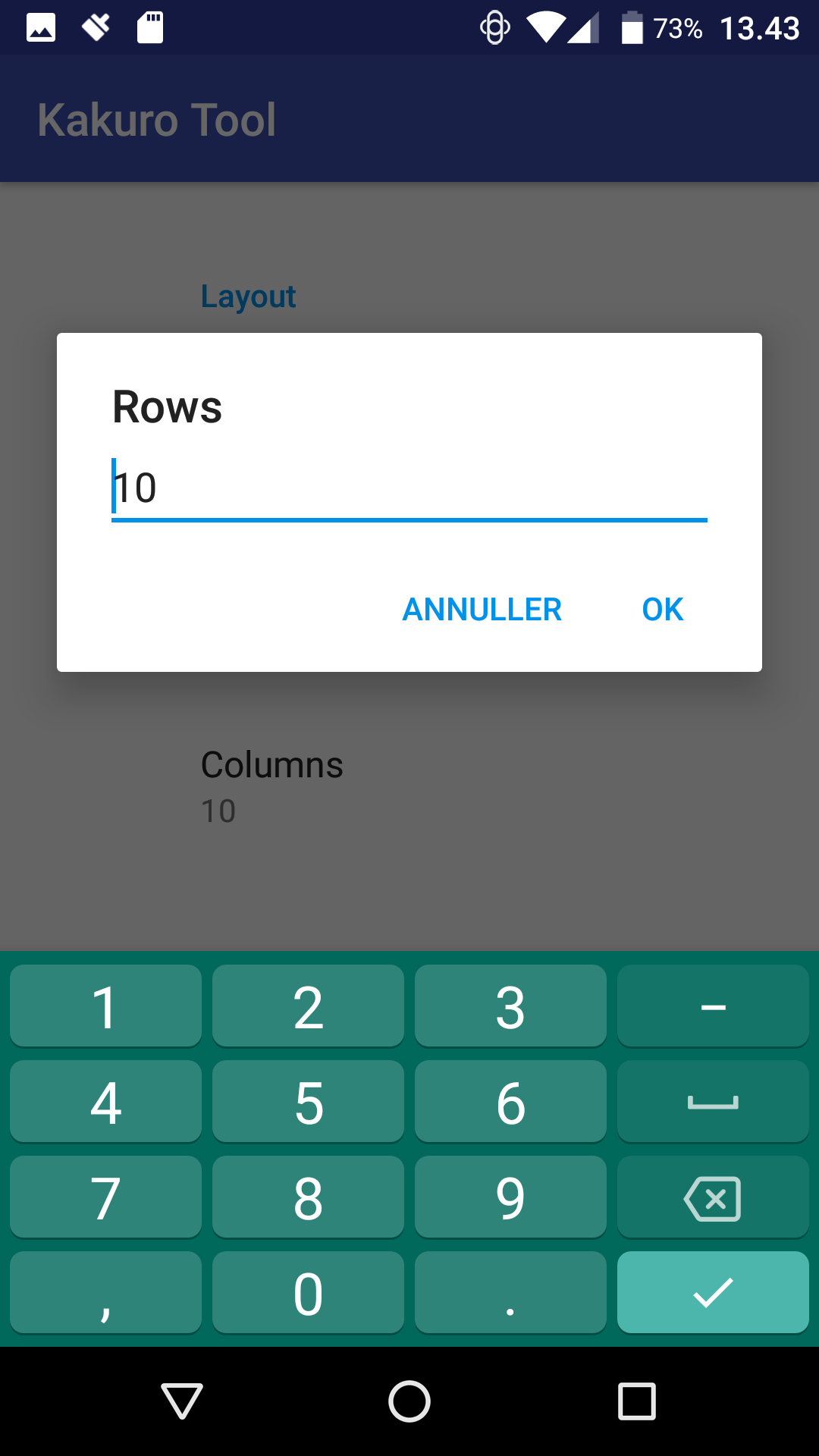
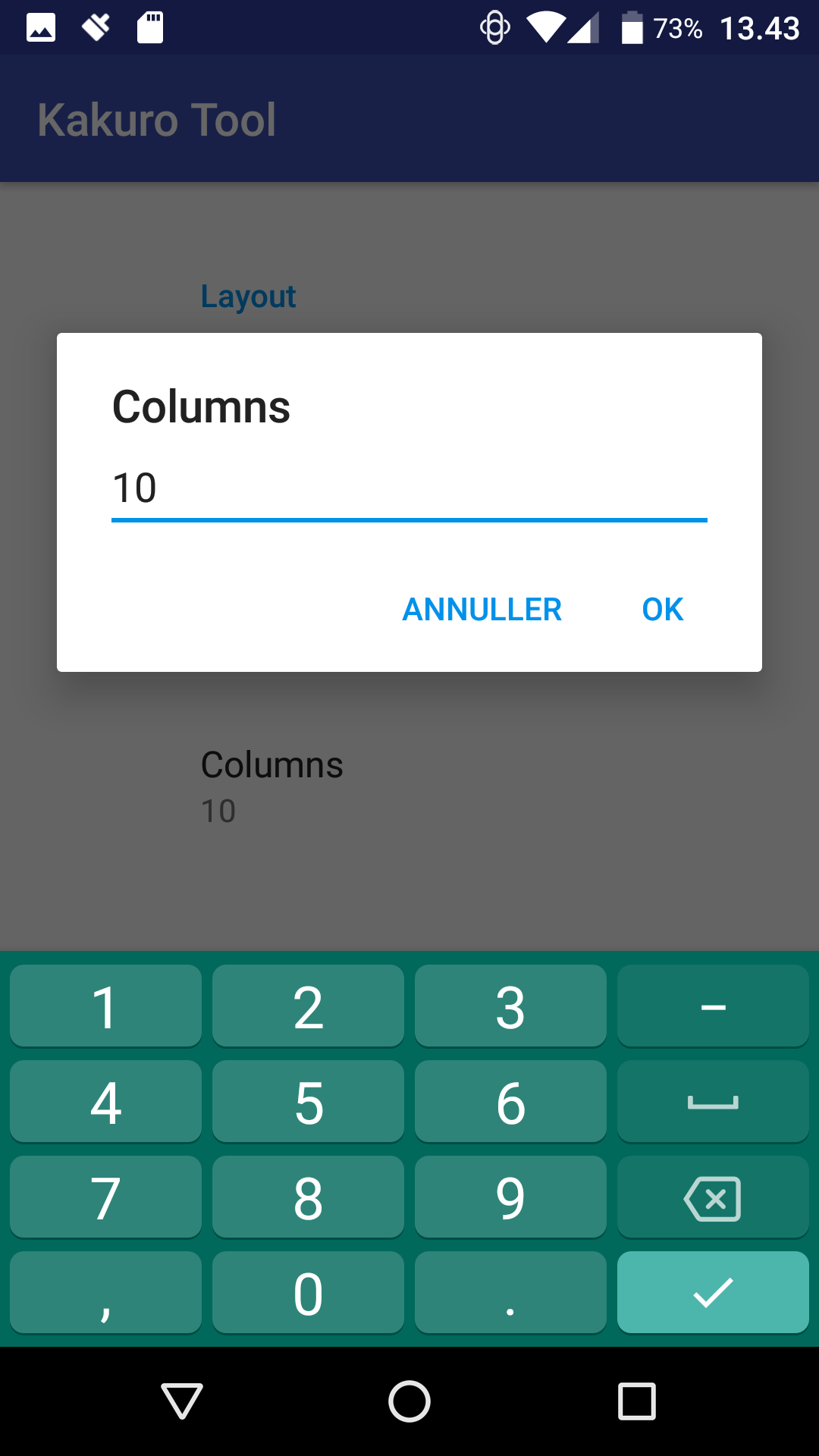
Three things can be changed. However, the control over
Rows and Columns is not
available in the Demo version. The available settings are:
- Reverse digit order
It feels very natural to most of us to count things from 1
and up and thus to examine possible combinations starting from
the smallest digits. However, some Kakuro solvers tend to
examine the larger digits first because a bigger digit will
consume a bigger portion of the sum to be made and thus put a
stronger constraint on the remaining set of digits. To support
this way of thinking, this option will reverse all result
listings and show the possible combinations starting with the
largest digit. Try it and see which you prefer.
- Rows (1 to 12)
Offers control over the number of Kakurolators entered into
each column. While using the app, the
number of Kakurolators can be changed by adding and removing
them individually in the columns. This setting takes effect
immediately, hence the number of Kakurolators per row is forced
to be the selected count, adding and removing elements as
required. Any results shown in removed Kakurolators are lost.
Not available to demo users.
- Columns (1 to 12)
Offers control over the number of columns available in the
scrollable area. This setting takes effect immediatly, hence if
the number of columns is reduced any results shown in the
removed columns are lost.
Not available to demo users.
Countdown timer settings
The countdown timer can be customized through these settings.
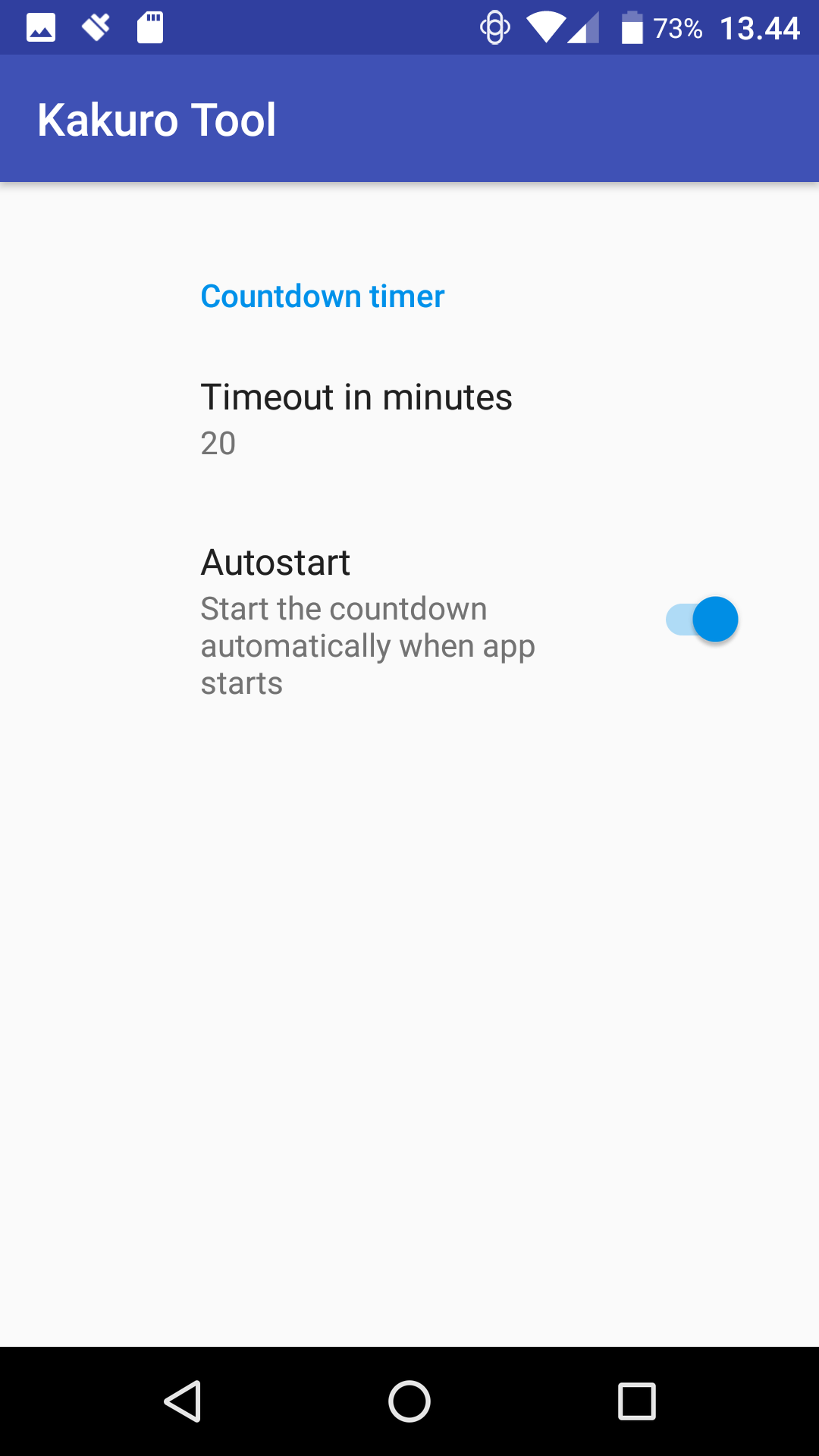
- Timeout in minutes (1 to 999)
The amount of time that the count shall run can be set
freely between 1 and 999 minutes. At every start or restart of
the countdown, it will start from this many minutes.
- Autostart
If this setting is on, the countdown is
automatically started when the app is started.
When the countdown expires, the following dialog is presented:
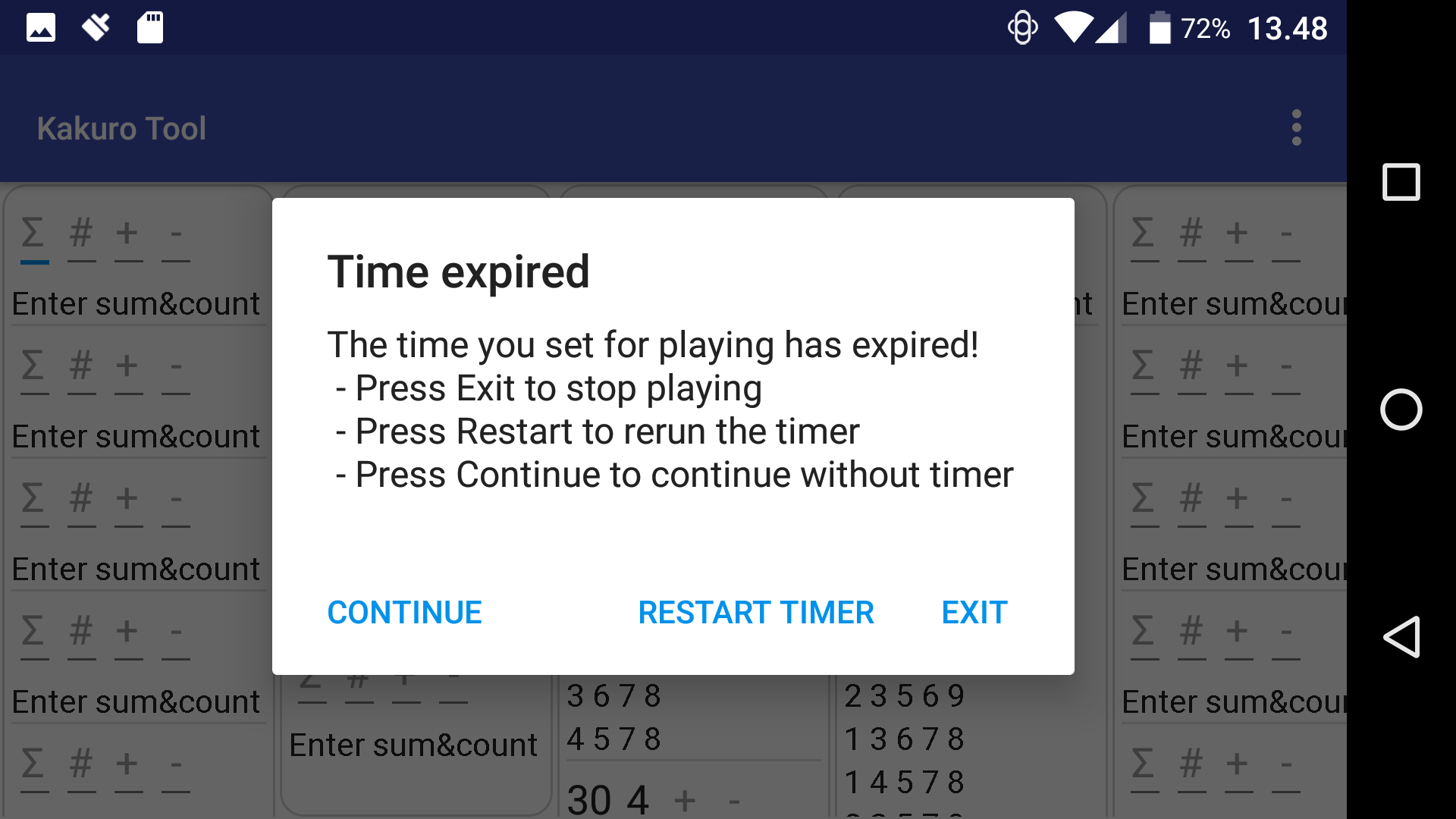
The Time expired dialog offers three choices:
- CONTINUE
Continue working in the app without a countdown timer.
- RESTART TIMER
Start a new Timeout in
minutes countdown period and then continue working in the
app.
- EXIT
Terminate the app immediately, thus losing all current results.